How to Re-run a Listing
The Re-run feature allows you to refresh your listing’s analysis to capture recent updates you’ve made on Airbnb—such as new photos, edited titles, or changed amenities.
By re-running, the system fetches the latest version of your listing, re-analyzes it against global heuristics, and updates your quality scores and recommendations. You can re-run:
- A single listing directly from its Listing Overview Page, or
- Multiple listings in bulk from the Listing Optimizer Dashboard.
Tip: Re-run your listings every few weeks or after significant changes to track improvements in quality, completeness, and ranking.

IMPORTANT - Users who have chosen the "Use it for 30days" plan get to re-run a listing once a billing cycle, whereas a monthly subscribed listing gets to re-run 4 times in a billing cycle.
Option 1: Re-run a Single Listing
Step 1 — Open the Listing Overview Page
From your Listing Optimizer Dashboard, click on the listing name you want to refresh.
Step 2 — Click the “Re-run” Button
At the top-right corner of the Listing Overview Page, click Re-run Analysis.
This triggers a fresh evaluation of your listing’s:
- Title
- Description
- Images
- Amenities
- Guest experience metrics
Step 3 — Wait for Processing
The system will begin fetching your updated Airbnb data.
You’ll see a Processing status briefly before results update.
You’ll see a Processing status briefly before results update.
Once complete, the listing’s score and recommendations will refresh automatically.
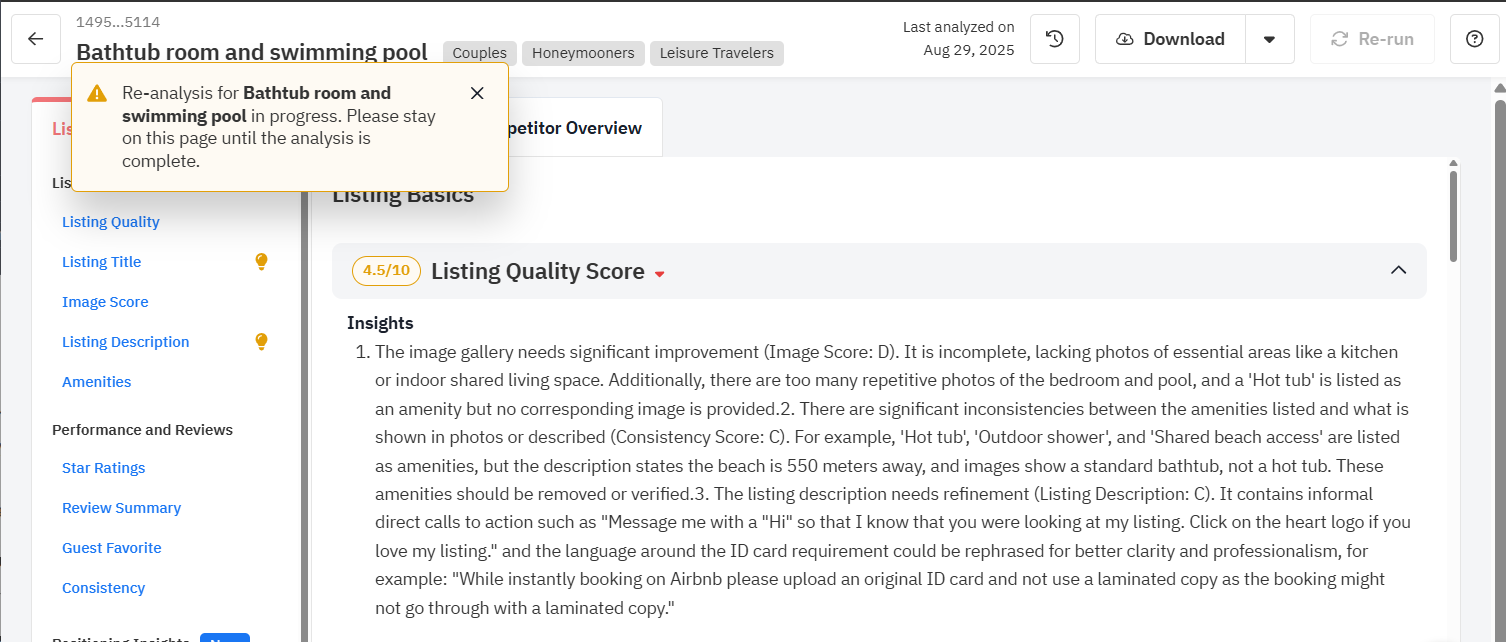
Option 2: Re-run Multiple Listings in Bulk
Step 1 — Go to Your Listing Optimizer Dashboard
Navigate to the main dashboard where all your listings are listed in the Listing Overview Table.
Step 2 — Select Listings to Re-run
- Use the checkboxes on the left of each listing to select one or multiple listings.
- A Bulk Action Bar will appear at the top.
Step 3 — Click “Re-run Analysis”
- In the Bulk Action Bar, select Re-run Analysis.
- This starts a bulk reprocessing of all selected listings.
Step 4 — Track Status
As each listing is analyzed, you can track this in the listing overview table. When the listing is processing, you will have a skeleton loader, and if it fails, you will have the failed status present.
Viewing Updated Results
Once processing is complete:
- Your Listing Overview Table will reflect the new overall score and grades.
\
- Clicking on the listing will show the updated recommendations.
- The Change Log (Analysis History) will automatically log the new run, so you can compare it with past analyses.
When to Re-run
Common Questions
Q: Will I lose my previous data after a re-run? No. Every re-run is saved in your Change Log, so you can always view older reports.
Q: How long does a re-run take?
Typically, 3-5 minutes per listing, depending on the number of listings being processed simultaneously.
Typically, 3-5 minutes per listing, depending on the number of listings being processed simultaneously.
Q: Can I stop a re-run in progress?
No, but you can safely navigate away—your analysis will continue in the background.
Related Articles
Listing Overview Page
The Listing Overview Page provides a deep dive into the performance of an individual Airbnb listing. It helps you understand why your listing received a certain grade, highlights what’s working well, and outlines specific changes you can make to ...How to Add a Listing on the Listing Optimizer
Adding your Airbnb listings to the Listing Optimizer is the first step toward analyzing and improving their performance. You can add listings using your Host ID/URL or Airbnb Listing URLs, and the system will automatically fetch, validate, and ...How To Use Listing Optimizer Dashboard
The Listing Optimizer Dashboard is the central workspace where you can monitor, compare, and act on the performance of all your listings. It brings together key performance indicators (KPIs), quality scores, and actionable insights in one view — ...PriceLabs Listing Optimizer: Billing, Subscription, Cancellation and Invoices
Listing Optimizer is a powerful tool within PriceLabs that helps Airbnb hosts and property managers assess and improve the quality of their listings. It analyzes your listing content, images, guest experience factors, and amenities, assigns a quality ...How to Integrate PriceLabs with Vrbo
PriceLabs can send daily rates, minimum stay requirements, check-in/check-out restrictions, and weekly and monthly discounts to Vrbo for up to 365 days in advance. Feature Availability See what features work with your PMS. Click here to check which ...
Sign up for training
To help you get the most out of PriceLabs, we have training webinars in English, Spanish, Portuguese and French. Click here to Register.