Using PriceLabs for Midterm Rentals
Whether you’re temporarily converting your property into a midterm rental during the slow season or adapting to city regulations, here’s how you can effectively set up your midterm rentals in PriceLabs.
What Are Midterm Rentals?
Midterm rentals are stays that range from one month to one year, offering an alternative to short-term rentals while catering to longer-term tenants.
Steps to Set Up Midterm Rentals in PriceLabs
1. Set up you stay requirement
- PriceLabs Recommended
- With this option, PriceLabs automatically applies the recommended minimum stay requirement based on other Midterm Rentals in your neighborhood.
- You will simply need to enter your Lowest Minimum Stay, which will be the lowest minimum stay to make sure our recommendations don't go below what you allow.
- You can click Review Recommended Stay Settings so she the minimum stay required every month.
- Custom Set up
- If you prefer to set a specific number of minimum nights, and then enter the number of minimum nights. For midterm rental, this is usually 28 or 30 days but you can choose your preferred. You can set different minimum stay on Weekend or Weekday check in or depending on what day of the week they check in. However, for midterm rentals it's usually, 28 or 30 days any day.
- For Gaps:
- If your calendar has gaps shorter than your default minimum stay (e.g., 24 nights), you can use minimum stay rules for these gaps. This allows shorter reservations (e.g., 7 nights) in periods between 7 and 29 nights.
- To prevent gaps, use the minimum stay settings for adjacent days to limit or avoid creating calendar gaps. Learn more here.
2. Set your minimum, base, and maximum prices.
- Minimum Price: Divide your monthly minimum income by the Lowest Minimum Stay or Default Minimum Stay to set the daily minimum.
- Maximum Price: Divide your monthly maximum income by Lowest Minimum Stay or Default Minimum Stay to set the daily maximum.
- Base Price: Choose a value between your minimum and maximum prices.
3. Set Smart Presets
Smart Presets simplify the customization process by providing tailored recommendations based on property type and dynamic pricing experience. You can select Mid-Term Rentals so that the default customization applied is appropriate for mid term stay.
You can also hover your mouse over the yellow TIP icon seen on each customization under Smart Presets.
Market Factors: Seasonality and Demand
These factors/customizations allow your prices to fluctuate based on seasonality and demand factors. However, for longer stay, holiday and events, as well as different seasons, can significantly impact the prices.
- For Seasonality Factor Sensitivity, you may want to switch to Conservative as Mid-term rentals tend to be less seasonal than short term rentals.
- You can also check No Seasonality or Moderately Conservative, depending on your pricing preference.
- For Demand Factor Sensitivity, if you only take longer stays, you may want to switch to No demand factor so that holidays and events doesn't significantly affect the price.. If you're flexible and can take shorter bookings last minute, you can leave the setting as is or select Conservative.
Orphan Day Prices and Occupancy-Based Adjustments
Consider your Orphan Day Prices and Occupancy-Based Adjustments settings. If shorter reservations are permitted between midterm bookings, you can:
- Most customers that allow 1-2 night stays for gaps, are comfortable with the default setting for Orphan Day Prices. If you require longer min. stays for gaps then you should adjust the length of gap for this setting. If you don't want to discount gaps, you can turn it off or choose a premium.
- The default setting for Occupancy-Based Adjustments work well for most customers but you can adjust these settings based on your preference.
If you prefer not to accept reservations shorter than 28/30 days, you can disable both features entirely.
Last Minute Prices
Most Mid-term rentals do not use last minute discounts. We suggest setting this to 'No Last Minute Discount'
Disable Far-out premium
By default, our algorithm includes a 'Far-Out Premium' feature that increases rates for dates farther into the future. If your longer bookings are typically made well in advance of check-in, consider disabling this feature to keep your monthly rates within the optimal range for your market.
Adjacent Factor
This is optional. You can apply discounts to the days adjacent to a booking to encourage back-to-back reservations, increasing the likelihood of higher occupancy rates and minimizing gaps in your calendar.
Using Neighborhood Data for Comparisons
Neighborhood Data allows you to compare your listing’s performance (prices and occupancy) against competitors in your area.
- Default comparison: Data from the nearest 350 listings.
- Custom comp-sets: Use Market Dashboards to filter and create a comp-set tailored to midterm rentals.
Market Dashboards are customizable reports that can be created for any market worldwide. These dashboards present booking data in easy-to-understand charts, including key performance indicators (KPIs) like revenue, occupancy, average price, cancellation policies, and more. Learn how to create a Market Dashboard here.
After exploring the dashboard, you can filter listings to create a comp-set tailored to your specific needs. Watch this video to learn how to create comp-sets in the Market Dashboards. See the comp-set sample below:
- In this chart, listings are filtered by minimum stay and bedroom count to create a comp-set specifically for three-bedroom units requiring a minimum stay of 28 days or more.
Once the comp-set is created, you can use it as the data source in the Neighborhood Data feature. This allows you to easily compare your future prices and availability, view listings on the map, and analyze daily rates for the upcoming year.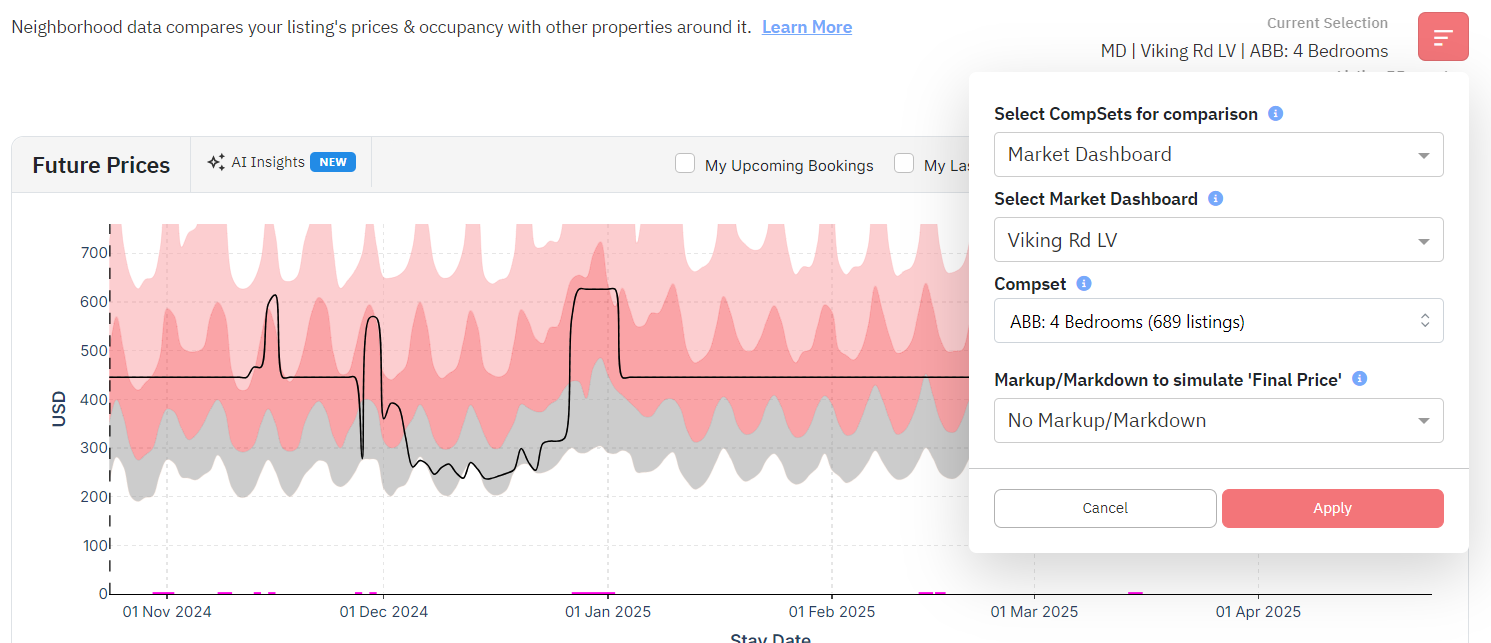
Tracking Market Metrics with Market Dashboards
Tracking metrics can provide valuable insights to better understand your market's behavior. Create a dashboard for your location and filter the comp-set table by Minimum Stay (the default minimum stay for each listing). Use this filtered data to build your custom midterm rentals comp-set. Learn more on how to create a dashboard, and how to create a comp-set.
Length of stay vs Booking window chart
This is incredibly useful for analyzing the number of confirmed bookings for each future date, based on the length of stay, and understanding the average prices for different types of bookings. You can move the bar at the bottom to check these metrics for the past 15 months
- Lead time/ booking window is the number of days in advance bookings are made.
- Length of stay is the duration of the reservation.
For more information, you can check: Market Dashboards - Length of Stay versus Booking Window
See pricing and occupancy metrics, cancellation policies, and much more!
We hope you find these ideas helpful! If you have any questions or feedback, please reach out to us at support@pricelabs.co.
Related Articles
How to Integrate PriceLabs with Your.Rentals
PriceLabs can send daily rates to Your.Rentals for the next 365 days, starting from the day of activation. Feature Availability See what features work with your PMS. Click here to check which customizations are supported for your platform, so you ...Hotels - Initial Setup
The initial setup begins with how your properties are imported from your PMS into PriceLabs, and how each room type is categorized, how the base price is set, how rate plans are handled, and how prices are synced. List of initial setup Add/Reconnect ...Guide for using both Airbnb and Vrbo with PriceLabs
Managing prices across multiple platforms like Airbnb and Vrbo can be challenging, especially when ensuring consistent pricing and avoiding double charges. In this guide, we’ll walk you through the steps to set up your PriceLabs account for both ...Training Sessions on How to Use PriceLabs and Get the Best Out of it!
Every day, we do PriceLabs training sessions during office hours where we cover how to use PriceLabs and best practices! These trainings are held in English, Spanish, French, and Portuguese. We run two levels of training sessions. You can find the ...Using Tags in PriceLabs
Tags in PriceLabs are customizable labels you can apply to your listings for easier identification, grouping, sorting, and organization. You can use tags to represent anything: listing names, addresses, unit numbers, number of bedrooms, or any other ...
Sign up for training
To help you get the most out of PriceLabs, we have training webinars in English, Spanish, Portuguese and French. Click here to Register.