Understanding the Account Settings Page
The account settings page is where you can make changes to your account, such as updating your email address, changing your password, managing your payment method, and more.
To access your account settings, click on your initials in the top-right corner of the PriceLabs dashboard.
Profile Settings
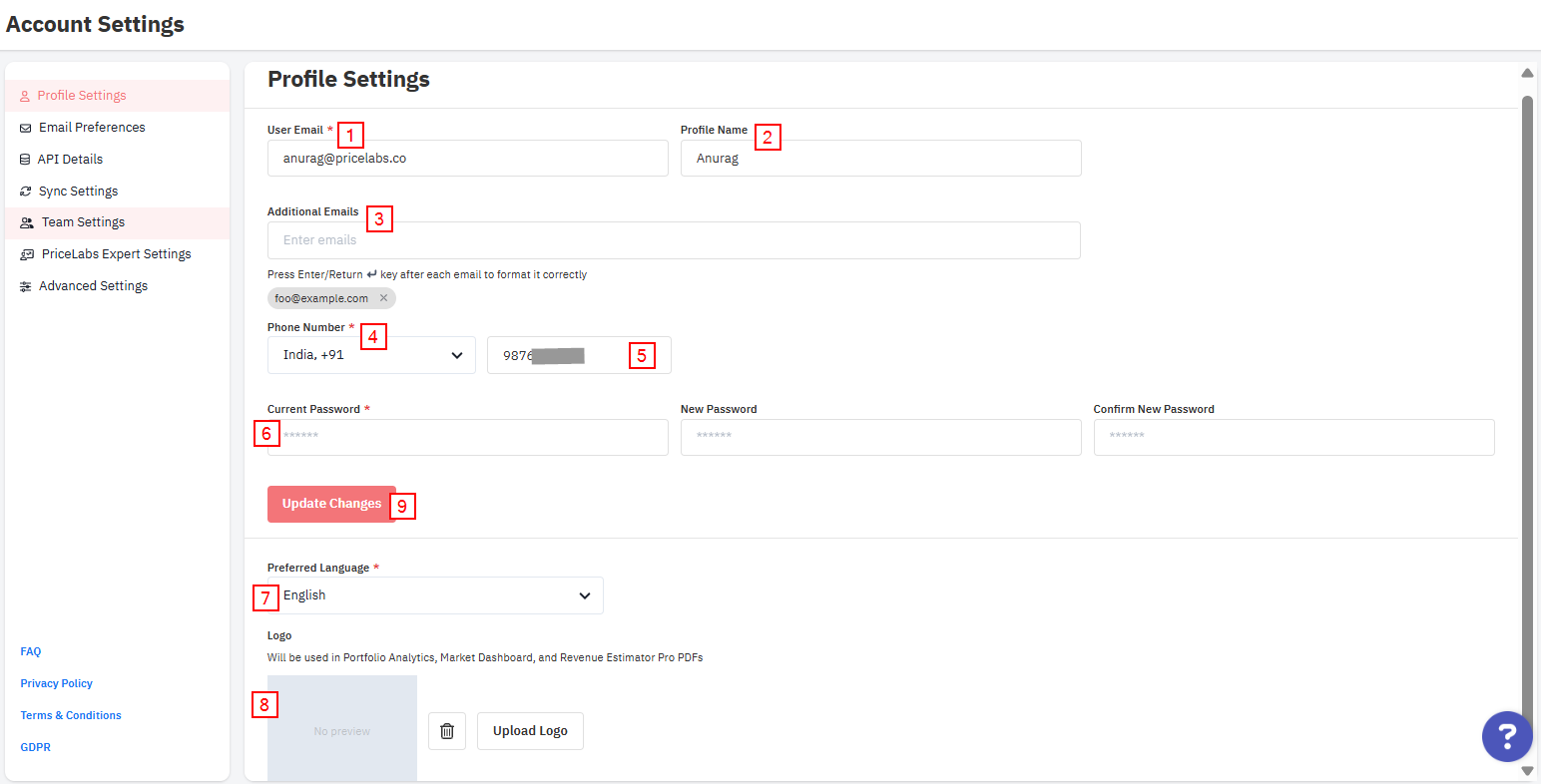
Any changes to your personal details can be made here. Here's what each field means:
- User Email
Enter a new email address to update the primary email associated with your account. - Profile Name
This name will appear on your invoices. - Additional Emails
Add more email addresses to receive error alerts and updates (e.g., Market Dashboard reports).
Press Enter/Return after each email to format it correctly. - Phone Number (Country)
Select your country code from the dropdown. - Phone Number
Enter your phone number using digits only—no spaces, hyphens, or special characters. - Password
To update your password, first enter your current password, then your new one, and confirm it by re-entering. - Preferred Language
Select the language you’d like PriceLabs to be displayed in. - Brand Logo
Upload a logo for your brand. This will appear in exported PDF reports from Portfolio Analytics and Market Dashboards. - Update Changes
Click this button to save all updates made on this page.
API Details
If you'd like to send PriceLabs data to a custom-built website via API, enable this option to view your API key.
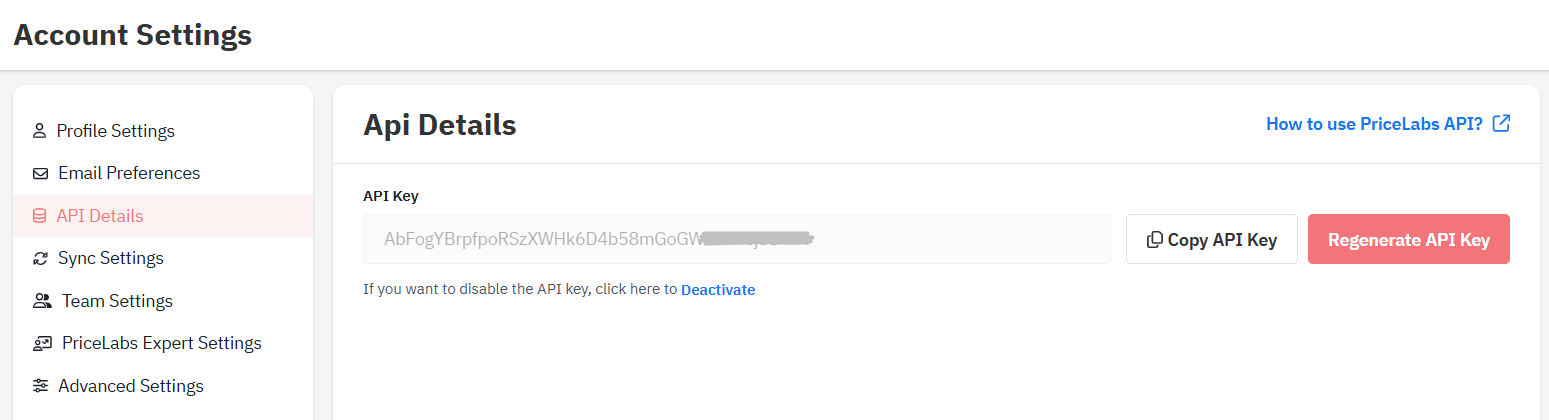
You can read more about the Customer API in this article.
You can read more about the Customer API in this article.
Sync Settings
By default, PriceLabs syncs your rates every night between 6 PM and 6 AM Chicago Time.
You can customize this schedule and add additional sync times on this page.
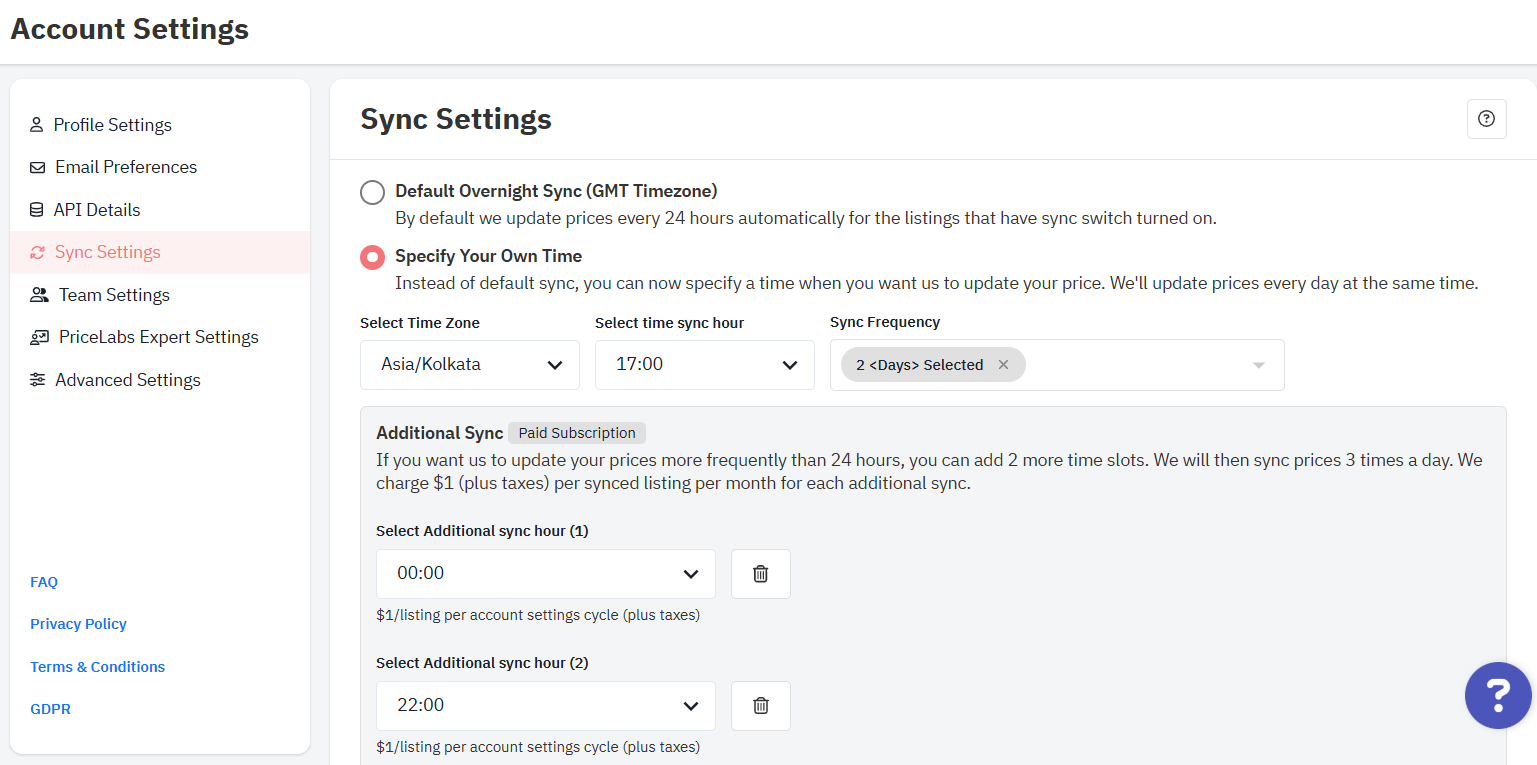
You can customize this schedule and add additional sync times on this page.
For more details, see this article.
Advanced Settings
These options are useful for accounts with a large number of listings (typically 500 or more).
They allow you to adjust display preferences and improve usability.
More information can be found here.
Related Articles
Advanced Settings
If you navigate to the Settings page from the Account menu and expand the option to show the Advance Settings, you'll see a few switches that are designed to help out users with larger portfolios. Advanced Setting Show Filters First: These settings ...Changing or Updating Your Email Address, Password, and Profile settings
You can change the email address associated with your PriceLabs account at any time. This is helpful if you no longer have access to the original email, or if your company’s domain or name has changed. To begin, log in to your PriceLabs account and ...Understanding the Manage Listings Page
The Manage Listings page lets you easily modify and oversee your listings from one convenient location. You can map or un-map your listings, hide them from view, permanently delete them, or update them in bulk. Read on to understand the various ...Account Logs: Track settings changes made in your account
If you want to understand the changes in your customizations and pinpoint the specific time and date when the settings were changed or applied, you can refer to your account logs. You can search the logs at listing, group and account levels. You can ...How Often Are Rates Synced & How to Sync Listings?
When you import your listings into PriceLabs, you have time to set them up and adjust settings before syncing. The prices you see in PriceLabs will not automatically apply to your listings until you enable syncing. This article covers how to start ...
Sign up for training
To help you get the most out of PriceLabs, we have training webinars in English, Spanish, Portuguese and French. Click here to Register.