How to Integrate PriceLabs with ResNexus
PriceLabs can send dynamic rates and extra guest fees to ResNexus listings for up to 729 days in advance.
Feature Availability
Before You Start
- You must set up Groups in ResNexus before connecting to PriceLabs.
- Ensure that units with different rates are not grouped together to avoid incorrect pricing updates.
- Bedroom count is not fetched from ResNexus and must be manually set in PriceLabs.
- Packaged and complimentary reservations are not shared by ResNexus via API so they won’t appear in Portfolio Analytics or the Report Builder. See Additional Options for details.
Step 1: Connect and Setup in ResNexus
- Log in to your ResNexus account.
- Go to Settings > Integrations Marketplace.
- Click Learn More under PriceLabs.
- Click Connect.
- On the registration page, click Register.
You will be redirected to the Groups page automatically.
Step 2: Create Groups for Your Units
- You should have been automatically redirected to Groups. If you are not already on the Groups page, select Groups from the right-hand side of the page.
- Click Create Group to open the Group creation window.
- Enter the Group Name.
- Check the box next to each Unit/Room that will be included in the group.
- If adding more than one unit, select a Master Unit from the drop-down.
- The Master Unit controls pricing updates for all units in the group.
- Click Save.
📌 Note:
- Only group units if they have the same allowed number of guests and rates.
- Do not group units with different rates, as PriceLabs will apply the same rate adjustments to all grouped units.
- Ensure that group configurations match what is set up in PriceLabs.
Step 3: Locate Your Hotel ID in ResNexus
- Go to Settings > Direct Connect.
- Scroll to the PriceLabs section and select Settings.
- On the Registration tab, note your Hotel ID (this is unique to your property).
Step 4: Connect ResNexus to PriceLabs
- Log in to PriceLabs.
- Click "Add your listings" on the dashboard.
- Select ResNexus from the drop-down menu.
- Enter your Hotel ID and click Connect.
Step 5: Set Bedroom Count in PriceLabs
Since ResNexus does not send bedroom counts to PriceLabs, you must set it manually:
- Go to Dynamic Pricing > Manage Listings.
- Click the pencil icon under the BR Count column.
- Select the correct number of bedrooms and click Save.
Step 6: Reviewing & Syncing Prices
- Review your pricing and settings in PriceLabs.
- Enable Sync Prices for automatic updates, or click "Sync Now" to push updates immediately.
- Check your ResNexus account to verify updates
Additional Options
Extra Person Fee
In order to have the prices application for all occupancies for your ResNexus listings, you are required to set up extra person fees.

Refer to this help article for step-by-step guidance: Extra Person Fee
Extra Guest Pricing for Additional Guest Types like children, pets, etc.
- Go to Manage Listings → Extra Guest Mapping

- For each hotel, click on the dropdown under Extra Guest Type
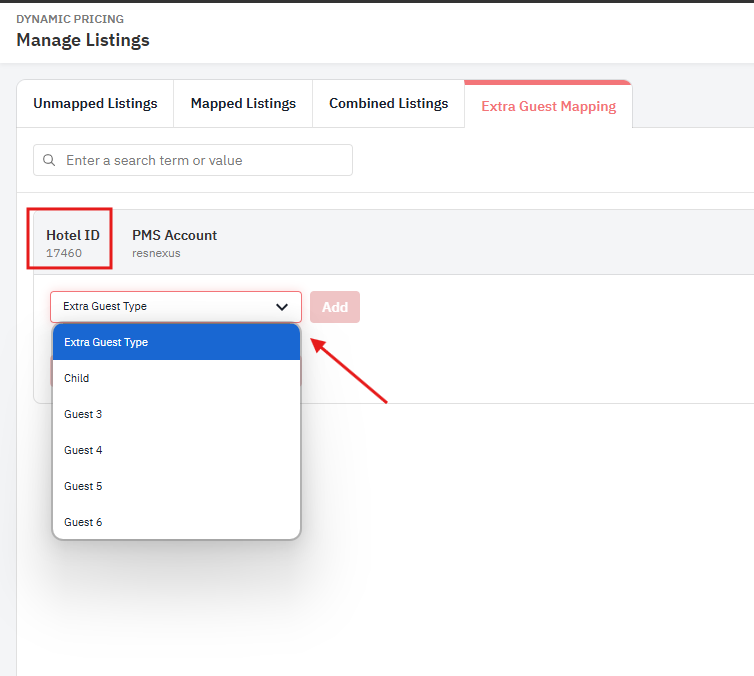
- To set different extra guest fees for different room types or listings, choose the specific listing from the listing dropdown as shown below.
- Map the guest types supported in ResNexus (e.g., Children, Pets) and configure the extra charges accordingly
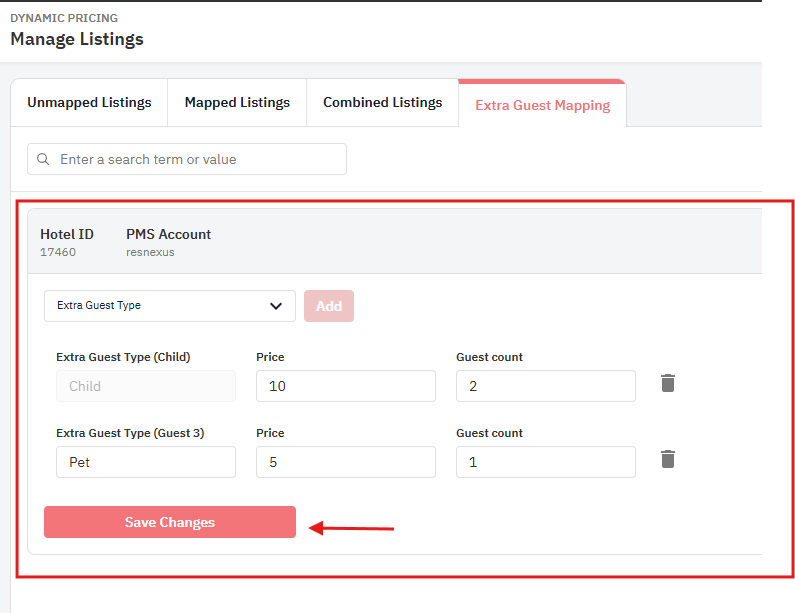
- Please make sure the guest types in PriceLabs match those in ResNexus. For instance, if Guest 3 in ResNexus is “Pet,” then set Guest 3 as “Pet” in PriceLabs as well.
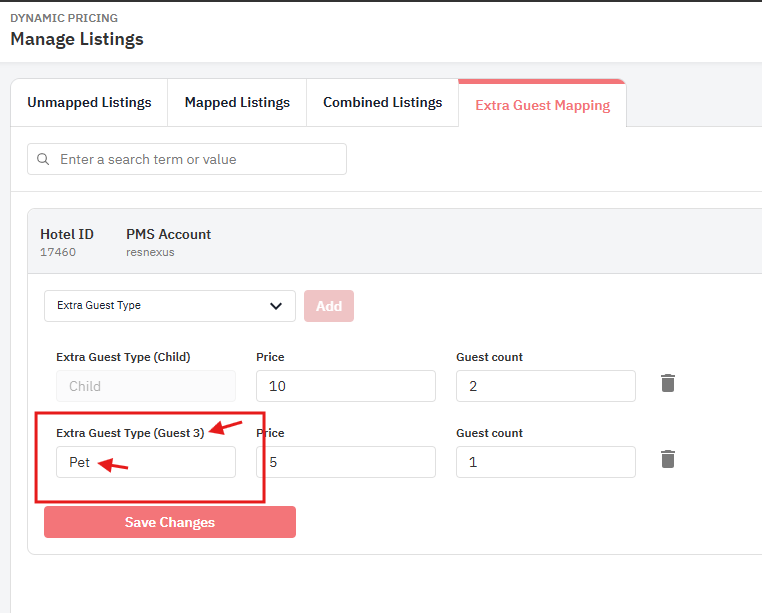
- Click Save once your configuration is complete.
Important Notes:
- Setting pets in PriceLabs will make the fee reflect as part of the nightly rate and not a separate fee. If you prefer to have a one time pet fee shown on the breakdown instead, you can put it in the listing's retail section and have the guest add it manually at checkout.
- If this option is not available, please re-import your listings from ResNexus. This step is required to enable extra guest setup for each hotel.
Upload Packaged and Complimentary Reservations
When using PriceLabs with ResNexus, it's important to be aware of certain limitations related to reservation data shared through their API:
-
Packaged Reservations Not Included
ResNexus does not share Packaged reservations through their API. As a result, these types of bookings will not appear in Portfolio Analytics or the Report Builder in PriceLabs. -
Complimentary Reservations Excluded from API
Reservations marked as complimentary—typically bookings made through promotions where the cost is zero—are also not included in the data received via the API. Despite not appearing in reports, these bookings do count toward occupancy calculations in ResNexus.
If you want to include these reservations in your reporting, we recommend using the manual CSV upload feature in PriceLabs to add them to your data set. Here's how to: Upload Reservations Using CSV in Portfolio Analytics
Troubleshooting Common Issues
Issue: PriceLabs has sent the rates but it is not reflecting accurately in ResNexus
- Navigate to the settings page and select Yield Management.
- On the Yield Management page, you have a few options for disabling Yield Management rules. Check and verify them accordingly.
Next Steps
✅ Join our Intro to PriceLabs Live Training for further insights.
Related Articles
How to Integrate PriceLabs with res:harmonics
PriceLabs can send daily rates and minimum stay requirements to res:harmonics for up to 540 days in advance. Feature Availability See what features work with your PMS. Click here to check which customizations are supported for your platform, so you ...Available Integrations
PriceLabs integrates with a wide range of channels and property management systems (PMSs), making it easy to sync your listings and optimize pricing. Below are the supported platforms: OTA/Booking Platform Integrations: Airbnb Booking.com Vrbo Houfy ...Building an API integration with PriceLabs
Who can integrate External systems such as Property Management Systems (PMS), Online Travel Agencies (OTAs), or channel managers can integrate with PriceLabs using our Dynamic Pricing API functionalities. Steps to integrate Detailed list of steps can ...How to Integrate PriceLabs with Estar Booking
PriceLabs can update prices and minimum stay requirements for your Estar Booking listings for up to 540 days in advance. Feature Availability See what features work with your PMS. Click here to check which customizations are supported for your ...How to Integrate PriceLabs with Direct
PriceLabs can update rates and minimum stay requirements for your listings to Direct for up to 540 days from today. Feature Availability See what features work with your PMS. Click here to check which customizations are supported for your platform, ...