How to Integrate PriceLabs with iGMS
PriceLabs can send daily rates and minimum stay requirements to iGMS for up to 540 days in advance.
Feature Availability
See what features work with your PMS. Click here to check which customizations are supported for your platform, so you know what options will be available once your listings are connected.
Before You Start
Before proceeding with the integration, keep the following in mind:
- Once PriceLabs is connected, iGMS last-minute discounts, minimum stay, gap filler, and pricing fluctuation options are disabled.
- Listings under 1 account in iGMS cannot be split into multiple PriceLabs accounts
Step 1: Prepare Your iGMS Account
- Log in to your iGMS account.
- Merge same-property listings in iGMS so that each property appears as a single listing in PriceLabs, rather than separate listings for each connected channel.
- Navigate to Accounts & Listings
- Ensure your listing has the correct geographical location set.
- Access your property and go to the General tab
- Click on the Address field and ensure you have the correct property address, then click Apply
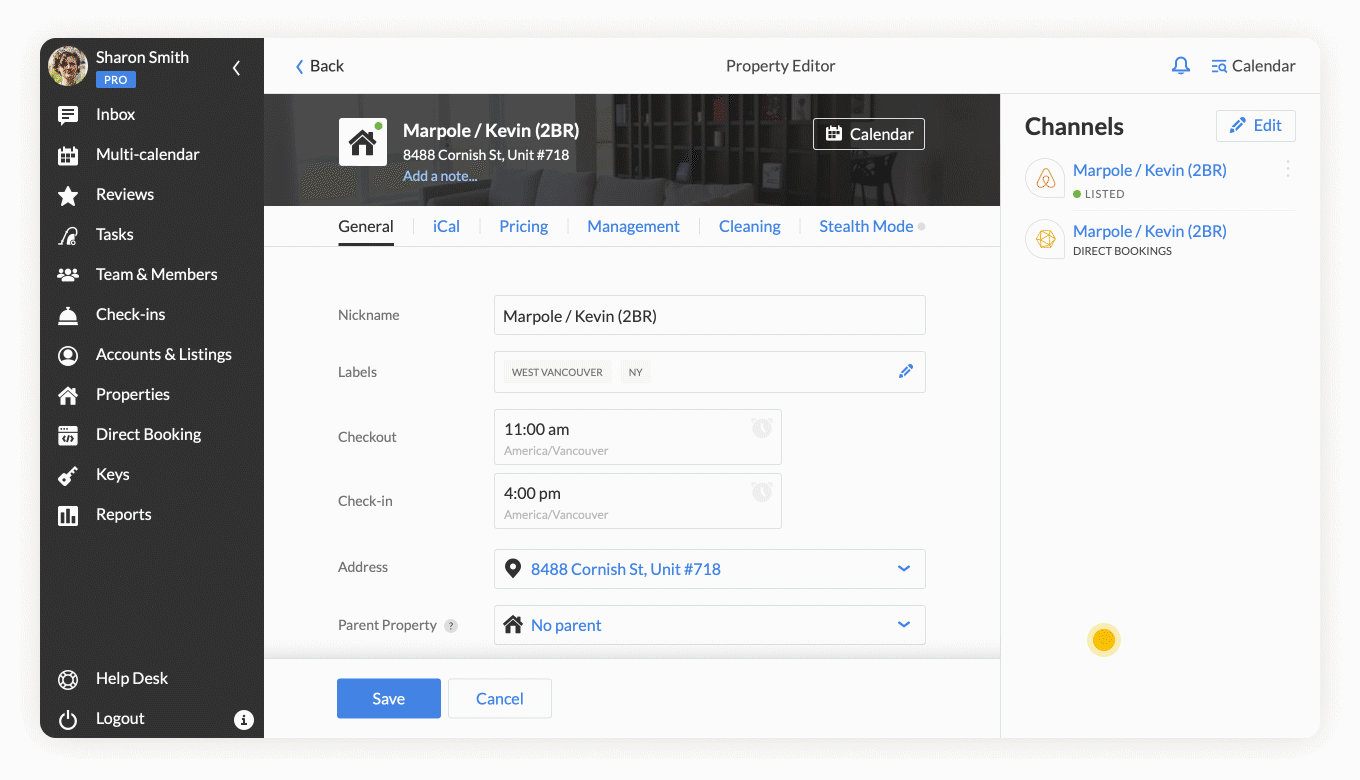
- Set a Base Rate for your listing
- Go to the Pricing tab
- Under Pricing & Minimum Nights, set a Base Price
- Click Save
- Repeat Steps a & b for all properties you wish to import to PriceLabs
Step 2: Connecting iGMS to PriceLabs
- Log into PriceLabs.
- Click "Add your listings" (if you have no listings) or "Add/Reconnect Listings" (if you already have listings).
- Select "PMS / Channel Manager" and choose iGMS from the dropdown.
- Click "Connect with Airbnb" and you will be redirected to the iGMS login page. Log in to your iGMS account and approve the connection by clicking "Allow"
- Once connected, your iGMS listings will appear in your PriceLabs dashboard
Step 3: Connect & Setup in iGMS
- Log in to your iGMS account
- Navigate to Accounts & Listings and access your property and go to the Pricing tab
- Under the Smart Pricing section, select PriceLabs then click Save to ensure your rates will appear in iGMS
Step 3: Reviewing & Syncing Prices
- Follow the Getting Started guide to set up your listings.
- Review your pricing and settings in PriceLabs.
- Enable Sync Prices for automatic updates, or click "Sync Now" to push updates immediately.
- Check your iGMS account to verify updates
- Your PriceLabs rates and minimum stay requirements will appear in iGMS as shown below
Multi-calendar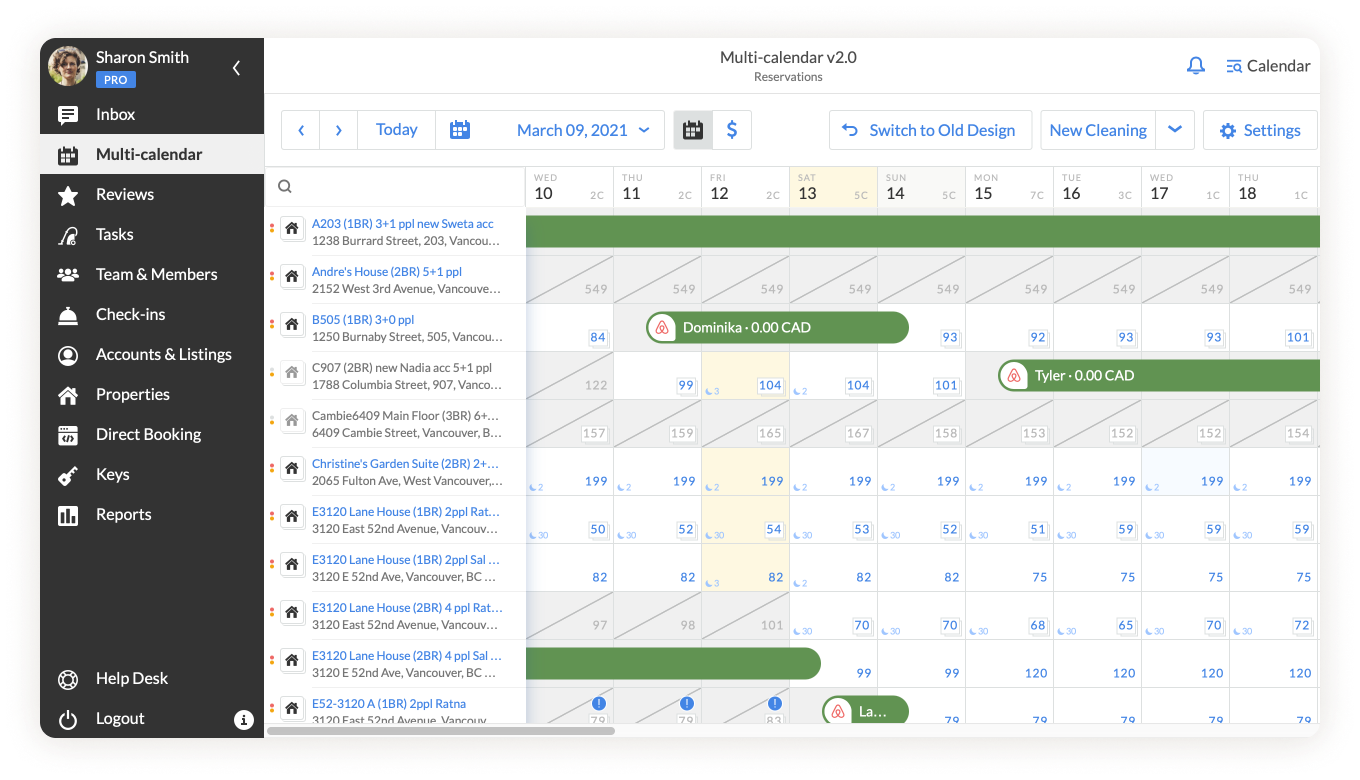
Single Property Calendar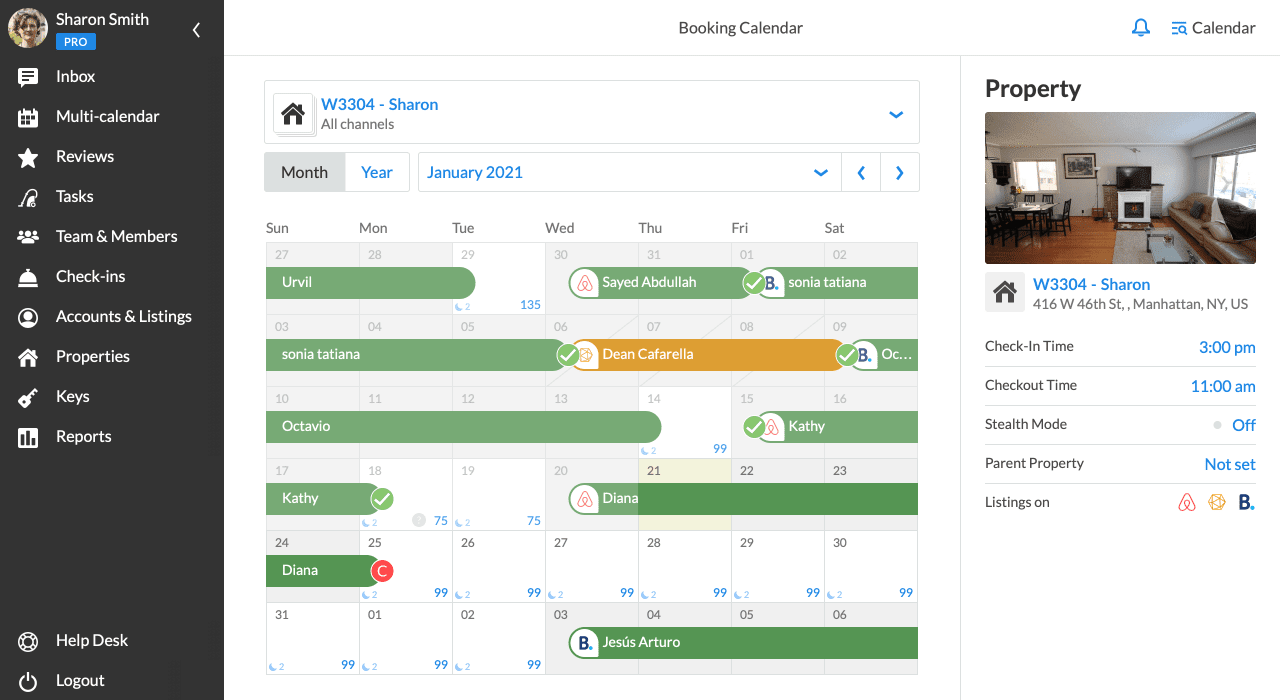
Troubleshooting Common Issues
PriceLabs Toggle Turned OFF
If you manually update rates in the iGMS booking calendar, the PriceLabs toggle will automatically turn off for that date, preventing future updates during the next sync. To resume syncing rates from PriceLabs, manually turn the toggle back on in iGMS for the affected dates. Here's how:
- Log in to your iGMS account
- Access your listing's Booking Calendar
- Select the days where PriceLabs is turned OFF, then turn ON the PriceLabs toggle
Location errors
The location of a listing is managed in iGMS, and PriceLabs simply pulls this information from the PMS. To set up or update the location, follow these steps:
- Access your property and go to the General tab
- Click on the Address field and ensure you have the correct property address, then click Apply
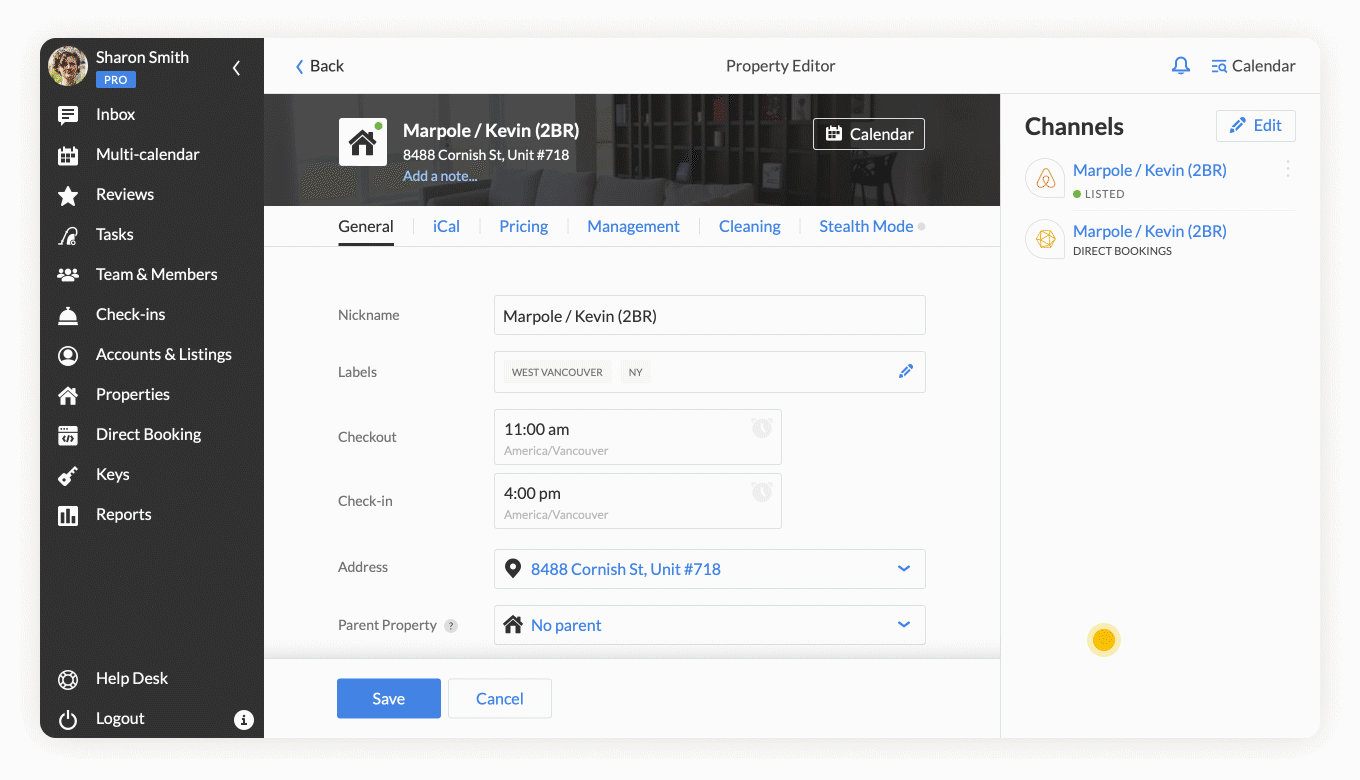
- Once done, follow the steps in "Step 2: Connecting iGMS to PriceLabs" to reconnect your iGMS account to PriceLabs to refresh the location details.
This will not duplicate listings but will ensure the most up-to-date information is retrieved.
Merged listing error
e.g. iGMS message: “Property f79e7f23-d626-4a..... has been merged into 1139094692086...... Please re-sync the list of user's properties”—this error is received when there is a new platform added in iGMS causing the listing ID to change. This could also happen whenever you modify the listings in iGMS.
To resolve this, you will have to:
- Follow the steps in "Step 2: Connecting iGMS to PriceLabs" to reconnect your iGMS account to PriceLabs
- Map the new listing as a child to the existing listing to copy all customizations from the old listing.
- Unmap the listings once the settings are successfully copied.
- Turn OFF the "Sync Prices" toggle for the old listing and ON for the new listing.
- Delete the old listing by following these steps: How to delete listings?
Incorrect Bedroom Count
To ensure the correct bedroom count appears in PriceLabs, set the Airbnb listing (not Vrbo or Booking.com) as the head of the property group in iGMS.
Calendar is Available in iGMS But Blocked in PriceLabs
If your calendar is showing as available in iGMS but blocked in PriceLabs this can occur if the listing is "unpublished" in Airbnb. Please ensure that the listing is available in Airbnb.
Next Steps
✅ Review pricing and rules regularly.
✅ Join our Intro to PriceLabs Live Training for further insights.
✅ Join our Intro to PriceLabs Live Training for further insights.
✅ With these steps, your PriceLabs-iGMS integration should run smoothly!
Related Articles
How to Integrate PriceLabs with Airbnb
PriceLabs can send daily rates, minimum stay requirements, and check-in/out restrictions to Airbnb for up to 540 days in advance. Feature Availability See what features work with your PMS. Click here to check which customizations are supported for ...How to Integrate PriceLabs with Hoone
When successfully syncing rates to Hoone listings, PriceLabs can update daily rates, minimum stay restrictions and extra person fees for up to 720 days. Connecting your Hoone account to PriceLabs takes only a few minutes. Follow the steps below to ...How to Integrate PriceLabs with Estar Booking
PriceLabs can update prices and minimum stay requirements for your Estar Booking listings for up to 540 days in advance. Feature Availability See what features work with your PMS. Click here to check which customizations are supported for your ...How to Integrate PriceLabs with Ayrton
PriceLabs can send daily rates, minimum stay, check-in, and check-out restrictions, and length of stay discount to Ayrton for up to 500 days in advance. Feature Availability See what features work with your PMS. Click here to check which ...How to Integrate PriceLabs with Hostify
PriceLabs can send daily rates, minimum stay requirements, check-in/check-out restrictions, weekly/monthly discounts, and Length of Stay Pricing to Hostify listings for dates up to 720 days in advance. Feature Availability See what features work with ...
Sign up for training
To help you get the most out of PriceLabs, we have training webinars in English, Spanish, Portuguese and French. Click here to Register.