What are minimum, base, and maximum prices- How to set them up?
We’re sure you must have seen fields for Min, Base, and Max prices over a few places within PriceLabs. This article will explain what these terms are along with their purpose.
Minimum Price
The minimum price is the lowest price you set for their listing, and it plays a crucial role in our recommendations. If our calculated recommendation falls below the minimum price you've set, we will apply the minimum price instead. This ensures that the minimum price is the lowest price we will recommend for the listing.
However, there are exemptions to this rule such as the fixed Date Specific Override. For instance, the minimum price is set at $100, and a fixed override rate of $80 is set for some specific dates, so now the override will take precedence over the minimum. To see which customizations can overrule the minimum price, check our guide here.
Base Price
We talk a lot about the base price and why it is crucial to set up.
Base price is the average rate that a property manager charges across the year. All market factors, demand patterns, and customizations are applied to the base price to come to a recommended rate for a particular date. This rate will fluctuate based on the quality of your listing.
Picking an optimum base price is relatively important for your revenue. Fret not. We’ve got you covered! Our base price help tool, which can be accessed by clicking ‘Help me choose a base price’ on the pricing dashboard page, has all the information you need to choose the right base price.
For a more detailed guide on setting up your Base Price, please feel free to check here.
Maximum Price
The maximum price is the highest price one sets for their listing. The Maximum Price acts just like a ceiling and won’t let the recommended rates go above the maximum value set. So even with multiple customizations on your base price, the pricing will not go above the max price. You can keep this blank as well to see how high our calculations for your rates on higher demand dates can go!
Just like the min price, there are exemptions to this rule such as any fixed Date-Specific Override or any Pricing Offset.
Steps: How to set Minimum, Base, and Maximum Prices
Now that we’ve talked about these terms, you should also know where and how you can set and control these rates on PriceLabs.
You can set these values at different pages on PriceLabs:
- From the Pricing Dashboard > Review Prices page on the left of the listing’s rate calendar: You can individually click ‘Review prices’ for any of your listings to see or edit the min/base/max rates for your listings.
- From the Manage Listings page: if you are a property manager managing listings in bulk, it might be helpful to keep track and edit the Min, Base, and the Max rates for all the listings on a single page.
Pro tip: You can also download and upload CSV from this page to bulk manage your listings. - From the Multi calendar page: just like the Manage Listings page, you can adjust the default prices of your multiple listings in a single page.
Safety Minimum and Maximum Price
If you leave your Min and Max Prices blank, we will automatically apply our safety prices:
- Safety Min Price - 30% of the Base Price
- Safety Max Price - 10 times the Base Price
Minimum and Base Price Nudges
Once you've set your minimum and base price, you'll receive prompts (also called nudges) when a listing's setting needs adjustment, enabling you to realign with market conditions and boost your competitiveness.
These nudges don't automatically change your prices. When you view your Pricing Dashboard, you will see a light bulb icon beside the minimum or base price that have nudges. You have the option to accept or reject these nudges. Also, you can click the "Learn More" link, which will lead you to the Base Help Tool or provide you further information for the recommendation.
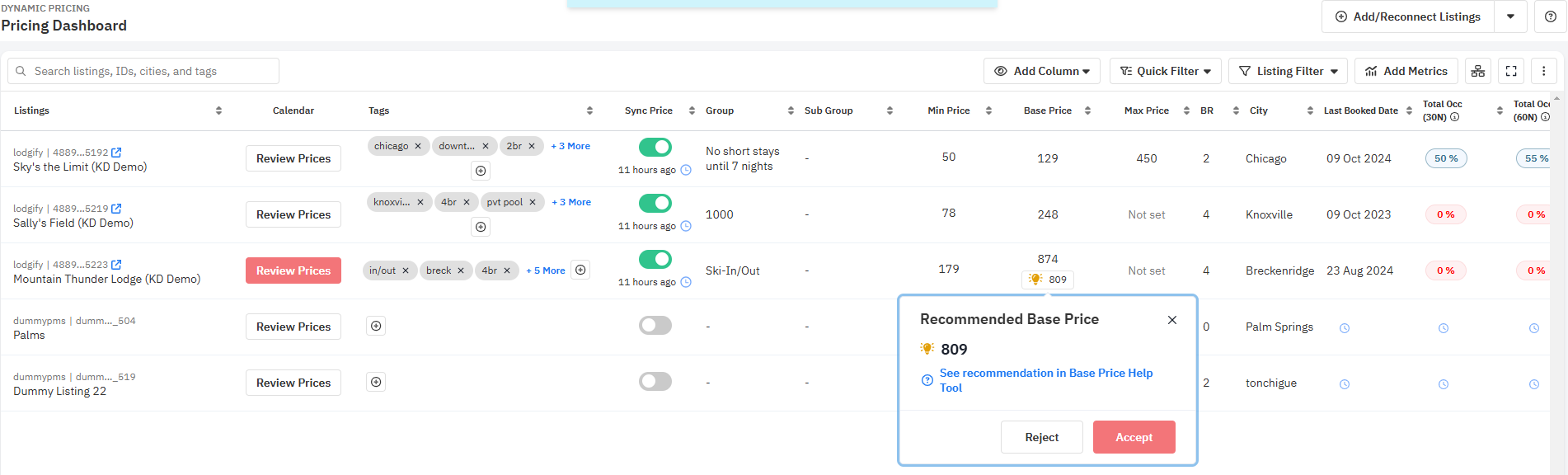
Video:
Related Articles
Setting your base price
Base price is the average rate you would charge across the year. It serves as a starting point, with market factors, demand patterns, and customizations applied on top. The base price also reflects the quality of your listing—for example, a luxury ...Safety Minimum Price
What is Safety Minimum Price (SMP)? The Safety Minimum Price (SMP) is a feature designed to ensure that your minimum nightly rate never drops below a certain threshold. This threshold is based on your historical booking data, specifically the Average ...Hotels - Initial Setup
The initial setup begins with how your properties are imported from your PMS into PriceLabs, and how each room type is categorized, how the base price is set, how rate plans are handled, and how prices are synced. List of initial setup Add/Reconnect ...Advanced Minimum Price Settings
General Minimum Price Rules Minimum price rules follow PriceLabs’ customization hierarchy, meaning that certain overrides may allow prices to drop below a listing’s set lowest price. When setting a minimum price, you can choose from three options: ...Date-Specific Overrides
What is a Date Specific Override It is a manual override that can be added to your listing to adjust the price, the minimum stay requirement, or check-in and check-out rules of a specific date. Before You Start If you have set up seasonal ...
Sign up for training
To help you get the most out of PriceLabs, we have training webinars in English, Spanish, Portuguese and French. Click here to Register.