Safety Minimum Price
What is Safety Minimum Price (SMP)?
The Safety Minimum Price (SMP) is a feature designed to ensure that your minimum nightly rate never drops below a certain threshold. This threshold is based on your historical booking data, specifically the Average Daily Rate (ADR) you received last year for similar stay dates. It helps prevent underpricing, especially for bookings far in advance, by automatically setting a safety net for your minimum prices.
Why Use Safety Minimum Price (SMP)?
Many users may unintentionally underprice their listings due to incorrect settings or market conditions, which can lead to lower-than-expected bookings. For example, if your property was booked at $500 per night last year in July but you accidentally set a low base price this year, you could get bookings at $300 per night. This situation can cause disappointment, especially when preventable. SMP safeguards you by ensuring your minimum price is in line with what you’ve successfully charged in the past.
Before You Start
Calculating Safety Minimum Price
- We take same day of week for last year data.
- By default we consider the weighted average for a 3-week range to normalize impact and negate impact of random events.
- For events & holidays identified by PriceLabs, we take the maximum of a 3-week range.
- If the calculated SMP is lower than your set minimum price, the SMP won't be applied for that date. Instead, your minimum price will take precedence. This ensures that your property will never be priced below the threshold you've set, protecting your rates from underpricing while maintaining flexibility.
Non-holiday Dates
- Find Same Time Last Year (STLY) date for Aug 15, 2025 (Friday). This will be Aug 16, 2024, since it's the nearest Friday.
- Find 3 adjacent same weekday dates corresponding to STLY date. This will be Aug 9, 2024 (Friday) and Aug 23, 2024 (Friday)
- Calculate SMP using this formula
- SMP = 1*1 Weighted Average of (STLY, STLY - 1 Week, STLY + 1 Week)
- SMP (Aug 16, 2024) = 1.1* Weighted Average of (Aug 16 2024 ($50), Aug 9, 2024 ($0), Aug 23, 2024 $0)
- SMP (Aug 16, 2024) = 1.1 * $50 (Weighted Average) = $55
Date | STLY | STLY - 1 Week | STLY + 1 Week |
Aug-15-2025 | Aug-16-2024 | Aug-9-2024 | Aug-23-2024 |
SMP = 1*1 Weighted Average of (STLY, STLY - 1 Week, STLY + 1 Week) | $50 | $0 | $0 |
SMP (Aug 16, 2024) = 1.1* Weighted Average of (Aug 16 2024 ($50), Aug 9, 2024 ($0), Aug 23, 2024 $0) | |||
SMP (Aug 16, 2024) = 1.1* * $50 = $55 |
Holidays and Event Dates
- Find Same Time Last Year (STLY) date for Nov 21, 2025 (Friday). This will be Nov 22, 2024, since it's the nearest Friday.
- Find 3 adjacent same weekday dates corresponding to STLY date. This will be Nov 15, 2024 (Friday) and Nov 29, 2024 (Friday)
- Calculate SMP using this formula
- SMP = 1*1 Maximum of (STLY, STLY - 1 Week, STLY + 1 Week)
- SMP (Nov 21, 2025) = 1.1* Maximum of (Nov 22, 2024 ($430), Nov 15, 2024 ($470), Nov 29, 2024 ($660)
- SMP (Nov 21, 2025) = 1.1 * $660 (Maximum) = $726
Date | STLY | STLY - 1 Week | STLY + 1 Week |
Nov-21-2025 | Nov-22-2024 | Nov-15-2024 | Nov-29-2024 |
SMP = 1*1 Maximum of (STLY, STLY - 1 Week, STLY + 1 Week) | $430 | $470 | $660 |
SMP (Nov 21, 2025) = 1.1* Maximum of (Nov 22, 2024 ($430), Nov 15, 2024 ($470), Nov 29, 2024 ($660) | |||
SMP (Nov 21, 2025) = 1.1* * $660 = $726 |
Key Benefits of Safety Minimum Price (SMP):
- Prevents Underpricing: Ensures your listing doesn’t get booked at a significantly lower rate than in previous years.
- Customizable Control: Allows you to decide when and how SMP applies to your listings.
- Protects Far-Out Bookings: Especially useful for long-term dates where market fluctuations may cause prices to dip unexpectedly.
- Effortless Setup: Easy to implement for both small hosts and large property managers, with scalable options across accounts or individual listings.
Applying Safety Minimum Price
Safety Minimum Price Options
- PriceLabs Recommended: This setting looks at last year’s ADR for the same dates and applies it to your current rates, ensuring you don't go below the successful price points of the past.
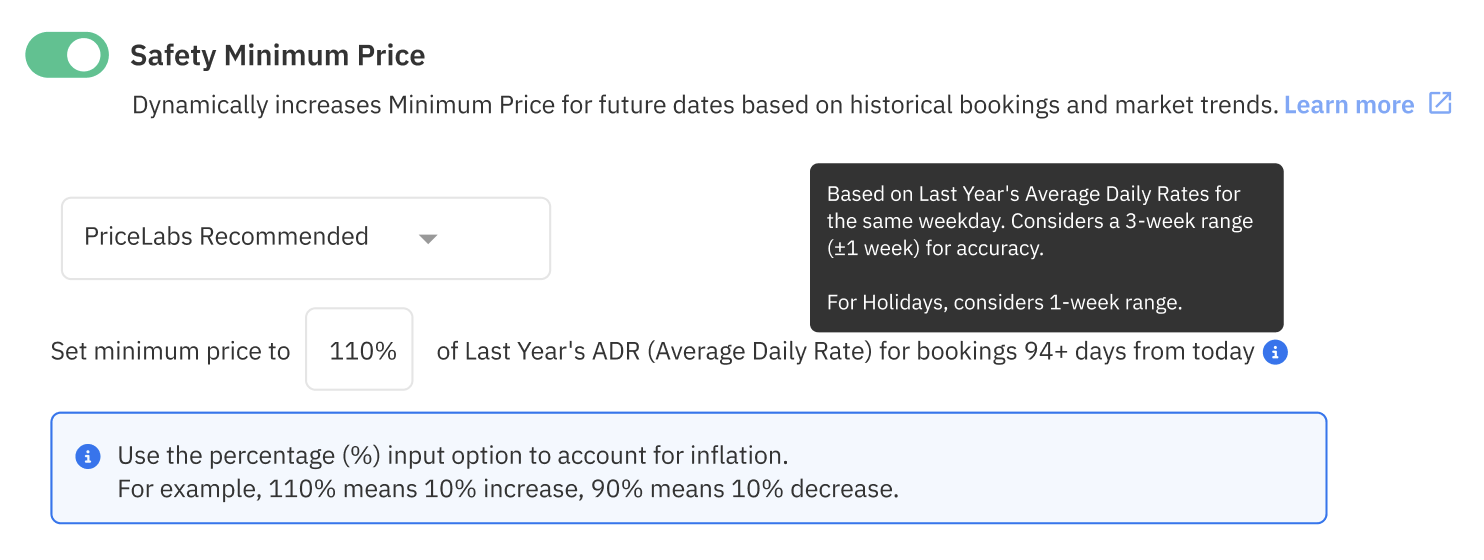
- Note the % input box in the above helps with determining the inflation impact. For example, if you want that for the coming year, you want your SMP to be 10% more than last time of what you charged your guests.
- You might not want to keep this number very high. 110% is safe choice, you can also choose a number that is smaller like 100% or 105% (signifying no or 5% raise respectively)
- Do Not Apply Safety Minimum Price: SMP will not be used for your listings. The minimum price that you have set for your listing will be in effect.
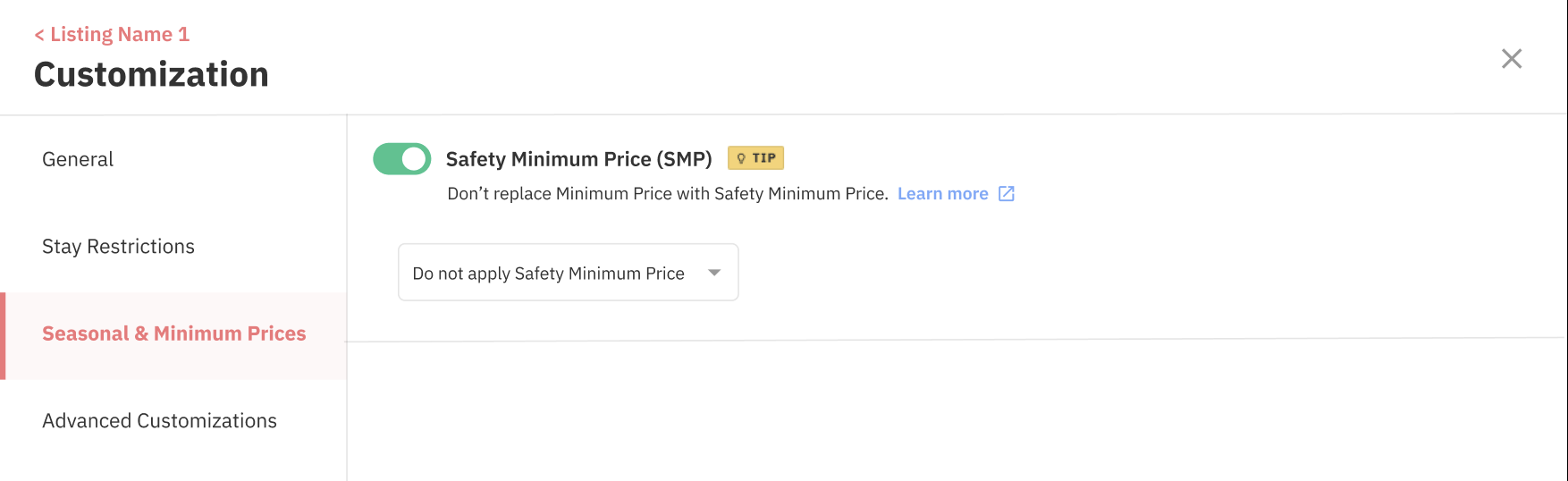
- Custom Option: In this mode, you can customize SMP by adjusting it based on specific date ranges, holidays, or other preferences.
Using Listing Level
- From the Pricing Dashboard, click on the "Review Prices" button
- Once on the Pricing Calendar, click the "Edit" button on the Customizations panel
- Go to the All Customizations tab and enable the toggle for Safety Minimum Price
- Configure your Safety Minimum Price and save your changes
Using SMP at Group or Account Level
You can apply SMP across multiple listings or groups if you manage several properties. By setting SMP at the group or account level, you ensure that all properties under your management benefit from historical pricing intelligence. This is particularly useful for property managers overseeing large portfolios where manual adjustments for each property would be time-consuming.
- Click on Dynamic Pricing at the top row and choose "Customizations" from the dropdown
- Navigate to "Accounts" or "Groups" then click the "Edit" button on the Account or Group panel
- Go to the All Customizations tab and enable the toggle for Safety Minimum Price
- Configure your Safety Minimum Price and save your changes
- If your account (i.e. your PMS or Channel Manager) does not support giving Nightly Revenue (without taxes, fees etc.) to PriceLabs, you won't be able to see the option of SMP.
- If you are applying SMP at Group level, and if you manage listings with multiple PMS/Channel Manager, then SMP will only apply to listings in the group whose PMS/Channel Manager supports Nightly Revenue (without taxes, fees etc.) to PriceLabs.
Using SMP for Pricing Profiles
- If you use Pricing Profiles to segment your listings (e.g., high season vs. low season), SMP integrates seamlessly.
- If you use Pricing Profile with a defined SMP for a listing that does not support SMP, then SMP will not be applied for that listing.
Related Articles
What are minimum, base, and maximum prices- How to set them up?
We’re sure you must have seen fields for Min, Base, and Max prices over a few places within PriceLabs. This article will explain what these terms are along with their purpose. Minimum Price The minimum price is the lowest price you set for their ...Advanced Minimum Price Settings
General Minimum Price Rules Minimum price rules follow PriceLabs’ customization hierarchy, meaning that certain overrides may allow prices to drop below a listing’s set lowest price. When setting a minimum price, you can choose from three options: ...Different Prices on Your Calendar - Tooltip Explained
Whenever you hover over any price on your calendar (single listing or multi-calendar), you will see a tooltip. This tooltip will help you understand how every rate in your calendar is calculated along with the customizations applying to that date! ...Setting your base price
Base price is the average rate you would charge across the year. It serves as a starting point, with market factors, demand patterns, and customizations applied on top. The base price also reflects the quality of your listing—for example, a luxury ...Customizations which allow Below Minimum Prices
As explained in this article, "the minimum rate is the lowest price a user sets for their listing"—meaning it is the minimum recommended rate from PriceLabs for that listing, no matter what other customizations are applied. However, there are certain ...