Different Prices on Your Calendar - Tooltip Explained
Whenever you hover over any price on your calendar (single listing or multi-calendar), you will see a tooltip. This tooltip will help you understand how every rate in your calendar is calculated along with the customizations applying to that date!
Here’s what the different prices/terms on the tooltip mean:
Base Price:
The tooltip now shows you which Base Price is currently applied to your listing, whether it is from the default or seasonal base price.
Market Factors:
- Seasonality: We set seasonality for your region based on historical trends in both vacation rentals and hotels.
- Demand Factor: The algorithm picks up the demand for the listing by incorporating day-of-week trends, events, and holidays into the demand forecasting process. The algorithm also picks up the booking trends in the market to forecast a high/low demand.
- Pacing Factor: The pacing adjustment has been put in place for some markets where the projected demand deviates significantly from historical seasonal trends. This deviation is calculated by considering how much ahead or behind your market occupancy is this year compared to previous years.
Uncustomized Price:
This is the rate that the algorithm calculates based on only the neighborhood demand factors. This price is free from any of the discounts and customizations you add.
Price Customizations:
This section details all pricing customizations set on the listing/group/account level that are getting applied. Along with the customization, you can also see the level from which the customization is getting applied, whether it is our default customization or one you have set.
In the screenshot above, for example, you can see that a 5% discount is being applied for the "Occupancy Based Adjustment", which is one of our default adjustments (more on that here)
Customized Price:
This is the rate after the Pricing Customizations are applied to the Uncustomized Price
Thresholds:
- Min and Max Price: Indicates how the minimum and maximum price is set (whether through the default prices or seasonal prices) and if there's none, it automatically sets a safety price:
- minimum safety price is 30% of the base price
- maximum safety price is 10 times the base price
Final Price:
This is the price that you see in the calendar box, which the system will broadcast the next time it pushes prices; this is your Recommended Price.
Other Customizations:
Any customizations in place that don't adjust your pricing, like the 2-night minimum stay shown above or a day where check-in is blocked, will appear in this section.
Last Seen Price:
This is the price that the system saw on for this listing on your PMS, channel, or channel manager when it last pushed prices. If you have been using PriceLabs for a bit, this is usually yesterday's price.
Price with Default Customizations:
This is what your price would be if the system didn't add any of your customization settings, including your set minimum and maximum prices. This price will only consider discounts and premiums we apply by default from our algorithm.
Other information you can find in the Tooltip
Events and Holidays
Any events or holidays in the vicinity of your listing will appear at the top of the tooltip. These dates often see higher demand, helping you understand the reason for the increased prices.
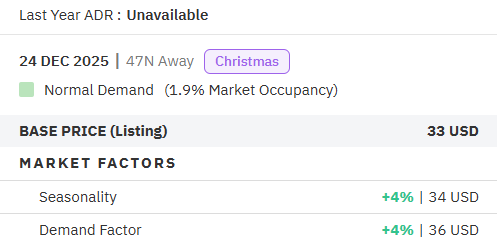
Nights from Today
This is a simple but helpful detail on the pricing tooltip, that shows how many nights away a selected date is, from the current date. In the example below, the date (24th December, 2025) is 47 nights away from today (7th November, 2025) .
ADR and Booked date
If the date is booked, you'll be able to see the average price per night at the time of booking, along with the date the booking was made.
Always Show Last Year ADR in Tooltip
You can view your Last Year ADR by hovering your mouse over the price for the specific date. You can also click See Full Info to view the booking last year and two years ago. Please note that Last Year ADR is based on the day of week last year, not the exact date.
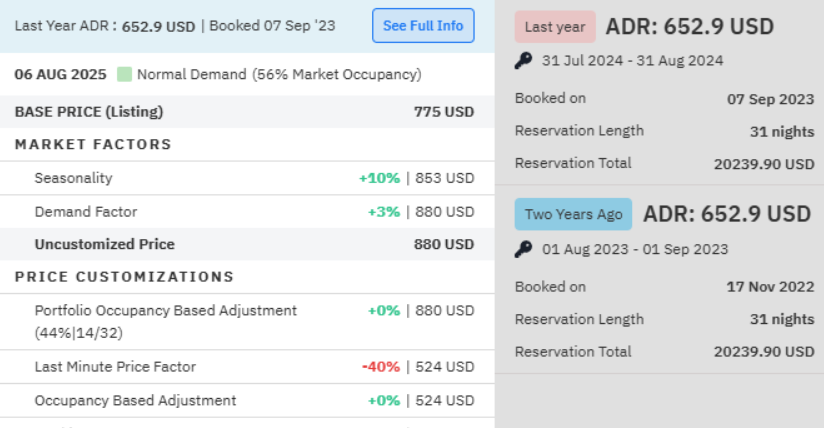
You can also click See Full Info to view the booking last year and two years ago. Please note that these are based on the day of week last year, not the exact date.
Related Articles
Last Minute Prices
Fine-tune your prices for last-minute dates to optimize revenue and stay competitive in your market. Before You Start By default, we apply either Market Driven (Balanced) if you are on the Hyper Local Pulse or PriceLabs Determined if you are using ...How Are the Price Recommendations Calculated?
Our algorithm integrates multiple factors, customizable inputs, and controllable settings, alongside data-driven analytics, to deliver enhanced results. Here are the factors we apply when calculating prices for a listing: You must first set your Base ...Understanding the Pricing Calendar
The calendar shows recommended prices for each available night in the future. You might notice that each day has a different price - and this is the magic of dynamic pricing! In general, the prices fluctuate around the base price (either calculated ...Setting your base price
Base price is the average rate you would charge across the year. It serves as a starting point, with market factors, demand patterns, and customizations applied on top. The base price also reflects the quality of your listing—for example, a luxury ...Understanding the PriceLabs Multi Calendar
The Multi Calendar page allows you to view and set pricing customizations and overrides, toggle sync on or off, perform a manual sync, or save and refresh your listings. Using this page, you can perform most actions from the Review Prices and Manage ...
Sign up for training
To help you get the most out of PriceLabs, we have training webinars in English, Spanish, Portuguese and French. Click here to Register.