How to Integrate PriceLabs with Hospitable
When actively syncing, PriceLabs can send rates and minimum stay requirements (including check-in and check-out restrictions) to Hospitable listings for up to 540 days.
Feature Availability
See what features work with your PMS. Click here to check which customizations are supported for your platform, so you know what options will be available once your listings are connected.
Before You Start
Before integrating Hospitable with PriceLabs, ensure that you disable Airbnb's Smart Pricing.
- If Smart Pricing is enabled on Airbnb, PriceLabs rates will not appear on your listing(s).
- Turn off Smart Pricing for all your Airbnb listings before proceeding.
Step 1: Prepare Your Listings in Hospitable
- Set up a base rate for each listing for up to the next 365 days to ensure you can access your listings in PriceLabs after import. Set a high amount to prevent receiving bookings at low rates, we will overwrite this on the first sync.
- A markup must be set for each distribution channel (Airbnb, Vrbo, etc.) to ensure a successful sync.
- You can enter a zero, positive, or negative adjustment depending on how you want to differentiate pricing across channels.
- To set markups:
- Go to Settings → Preferences
- Click on Properties
- Enter a markup value for each channel.
- Go to Settings → Preferences
Once these steps are completed, proceed with the integration process below.
Step 2: Import Your Listings to PriceLabs
- Log in to your PriceLabs account.
- Click "Add Your Listings" or "Add/Reconnect Listings" from the Pricing Dashboard.
- Navigate to the PMS/Channel Manager tab.
- Search for Hospitable from the dropdown.
- Click "Connect with Hospitable".
- You will be redirected to Hospitable
- If you are not already logged in, you will be asked to log in to you Hospitable account.
- Otherwise, you simply need to authorize PriceLabs to access your Hospitable account. Click "Authorize PriceLabs" to complete the connection.
- Once connected, your Hospitable listings will appear in your PriceLabs dashboard.
Step 3: Turning Off Hospitable Inbuilt Dynamic Pricing
- On the Hospitable calendar, check the top right corner to see if Dynamic Pricing is enabled on Hospitable.
- Click on Dynamic Pricing and then turn it off.
This ensures that the Hospitable's inbuilt Dynamic Pricing will not override the prices sent from PriceLabs.
Step 4: Reviewing & Syncing Prices
- Review your pricing and settings in PriceLabs.
- Enable Sync Prices for automatic updates, or click "Sync Now" to push updates immediately.
- Check your Hospitable account to verify updates
Troubleshooting Common Issues
Issue: Unable to Get Listing Details from Hospitable
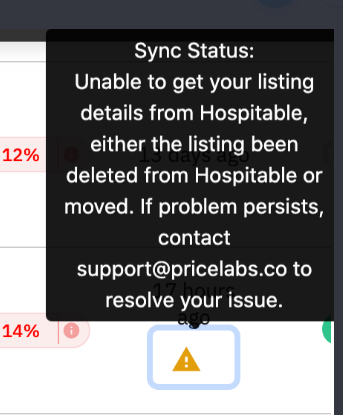
Cause: This may be due to recent property setting changes in Hospitable, which generate a new property ID.
Solution:
- Reimport the updated property ID by clicking "Add Your Listings" in PriceLabs.
- Select Hospitable from the PMS/Channel Manager dropdown.
- Click "Connect with Hospitable" to retrieve the latest listings.
- Delete the older listing from PriceLabs by following How to delete listings from PriceLabs?
Issue: Missing Markup in Hospitable
Cause: Hospitable requires a markup to be set for each channel before syncing rates. If missing, you will receive an error.
Solution:
- Log in to Hospitable.
- Navigate to Properties → Settings.
- Enter a markup value for each distribution channel (Airbnb, Vrbo, etc.).
For more information, head back up to Step 1.
Issue: Location (Lat/Long) Errors in Hospitable Listings
Cause: If your Hospitable listings show location errors in PriceLabs, it may be due to a missing latitude/longitude for your Vrbo/HomeAway listing.
Solution:
- Create a dummy reservation in HomeAway/Vrbo:
- Go to Calendars → Reservation → Enter details for an imaginary stay.
- Sync your listing with Hospitable.
- Reimport your Hospitable listing into PriceLabs by clicking "Add Your Listings".
- Once updated, you can delete the dummy reservation from HomeAway/Vrbo.
Booking.com Monthly View When Connected Through Hospitable
When a Booking.com listing is connected to any API partner—including RMS or PMS platforms—the monthly calendar view in Booking.com becomes unavailable. Users will only be able to access the list view and yearly view of the calendar. This is expected behavior on Booking.com’s side and applies universally to listings integrated via API. More details here.
For multiple listings, repeat this process for each affected listing.
Next Steps
✅ Review pricing and rules regularly.
✅ Join our Intro to PriceLabs Live Training for further insights.
✅ Join our Intro to PriceLabs Live Training for further insights.
✅ With these steps, your PriceLabs-Hospitable integration should run smoothly!
Related Articles
How to Integrate PriceLabs with Smoobu
PriceLabs can send daily rates and minimum stay requirements to Smoobu for up to 540 days in advance. Feature Availability See what features work with your PMS. Click here to check which customizations are supported for your platform, so you know ...Building an API integration with PriceLabs
Who can integrate External systems such as Property Management Systems (PMS), Online Travel Agencies (OTAs), or channel managers can integrate with PriceLabs using our Dynamic Pricing API functionalities. Steps to integrate Detailed list of steps can ...How to Integrate PriceLabs with Octorate
PriceLabs can send daily rates, minimum stay requirements, and check-in/check-out restrictions to Octorate for both single and multi-unit listings for up to 540 days in advance. Feature Availability See what features work with your PMS. Click here to ...How to Integrate PriceLabs with Beds24
PriceLabs can send daily rates and minimum stay requirements to Beds24 for both single and multi-unit listings for up to 540 days in advance. Feature Availability See what features work with your PMS. Click here to check which customizations are ...How to Integrate PriceLabs with Quovai PMS
PriceLabs can send daily rates, minimum stay requirements, and check-in/check-out restrictions to Quovai PMS for up to 720 days in advance. Feature Availability See what features work with your PMS. Click here to check which customizations are ...
Sign up for training
To help you get the most out of PriceLabs, we have training webinars in English, Spanish, Portuguese and French. Click here to Register.