How to Integrate PriceLabs with SuperHote
PriceLabs can send daily rates and minimum stay requirements to SuperHote for up to 720 days in advance.
Feature Availability
See what features work with your PMS. Click here to check which customizations are supported for your platform, so you know what options will be available once your listings are connected.
Step 1: Connecting SuperHote to PriceLabs
- Log into PriceLabs.
- Click "Add your listings" (if you have no listings) or "Add/Reconnect Listings" (if you already have listings).
- Select "PMS / Channel Manager" and choose "SuperHote" from the dropdown.
- Tick the checkbox to "Allow SuperHote to add listings to your PriceLabs account." Then click Save.
Step 2: Connect & Setup in SuperHote
- Log in to your SuperHote account.
- Set initial rates for the next 12 months
- Access the listing page then click on the Website tab. Ensure that the correct coordinates are set. Do this for all listings.
- Note: For the GPS coordinates, ensure that you put 7 digits after the decimal point.
- Navigate to Accomodations → Services → PriceLabs
- Tick the box to Connect PriceLabs, enter your registered PriceLabs email address, then click Save
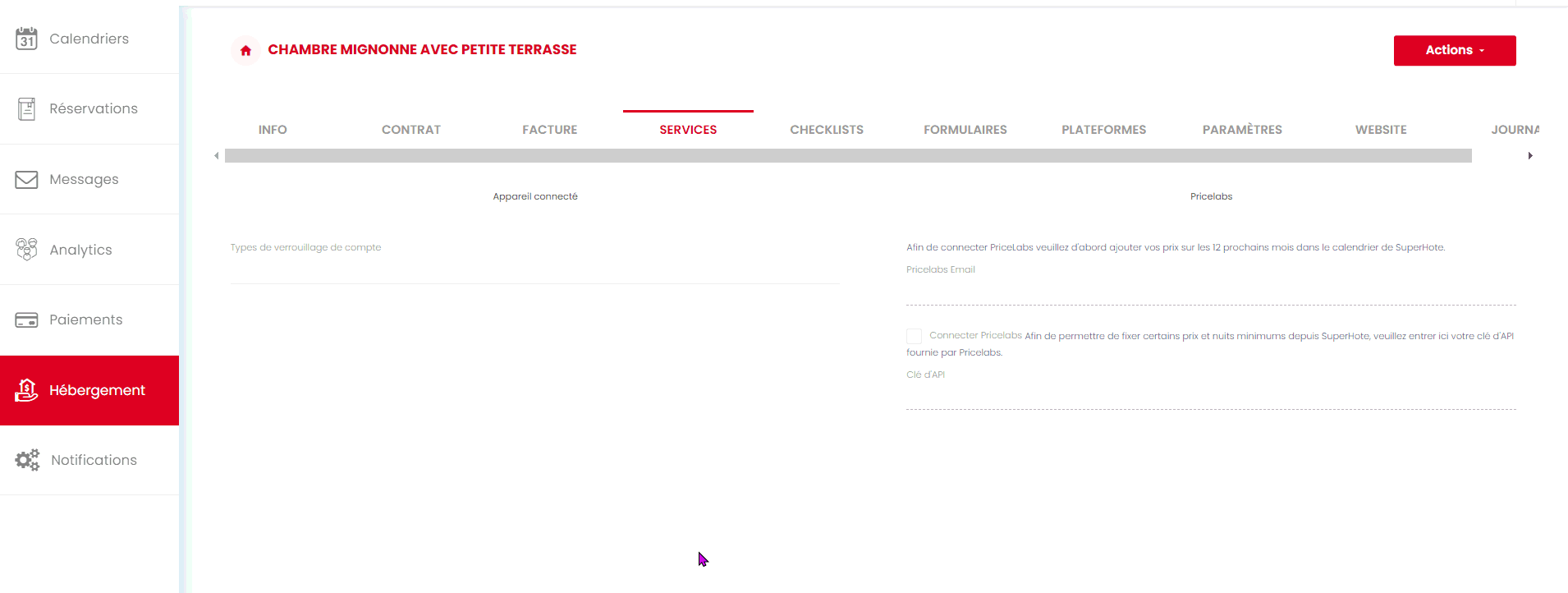
- Once connected, your SuperHote listings will appear in your PriceLabs dashboard
Step 3: Reviewing & Syncing Prices
- Follow the Getting Started guide to set up your listings.
Make sure the minimum price in PriceLabs matches the one set in SuperHote by navigating to:
Accommodations → Edit → INFO → Minimum Price.- Review your pricing and settings in PriceLabs.
- Enable Sync Prices for automatic updates, or click "Sync Now" to push updates immediately.
- Check your SuperHote account to verify updates
Additional Setup Options/Features Supported
Setting Overrides on SuperHote
If you'd like to manage pricing overrides directly within SuperHote, follow the steps below to enable this integration:
- Generate your Customer API Key in PriceLabs:
- Go to your Account Settings page.
- Click "API Details".
- Click "Enable", then select "I Need API Access" from the pop-up to generate your API key.Important Note: Enabling the Customer API access will incur you an additional $1 for each of your syncing listings.
- Log in to your SuperHote account, navigate to Accomodations → Services → PriceLabs
- Enter your PriceLabs Customer API key then click Save
Disabling PriceLabs Sync in SuperHote
When turning off PriceLabs sync for your SuperHote listings, it’s important to take a couple of extra steps to fully regain control over your pricing and minimum stay settings in SuperHote.
- Navigate to Accomodations → Services → PriceLabs
- Untick the box to Connect PriceLabs, remove your PriceLabs email address, then click Save
Next Steps
✅ Review pricing and rules regularly.
✅ Join our Intro to PriceLabs Live Training for further insights.
✅ Join our Intro to PriceLabs Live Training for further insights.
✅ With these steps, your PriceLabs-SuperHote integration should run smoothly!
Related Articles
How to Integrate PriceLabs with Hoone
When successfully syncing rates to Hoone listings, PriceLabs can update daily rates, minimum stay restrictions and extra person fees for up to 720 days. Connecting your Hoone account to PriceLabs takes only a few minutes. Follow the steps below to ...How to Integrate PriceLabs with Estar Booking
PriceLabs can update prices and minimum stay requirements for your Estar Booking listings for up to 540 days in advance. Feature Availability See what features work with your PMS. Click here to check which customizations are supported for your ...How to Integrate PriceLabs with Ayrton
PriceLabs can send daily rates, minimum stay, check-in, and check-out restrictions, and length of stay discount to Ayrton for up to 500 days in advance. Feature Availability See what features work with your PMS. Click here to check which ...How to Integrate PriceLabs with Hostify
PriceLabs can send daily rates, minimum stay requirements, check-in/check-out restrictions, weekly/monthly discounts, and Length of Stay Pricing to Hostify listings for dates up to 720 days in advance. Feature Availability See what features work with ...How to Integrate PriceLabs with Rentals United
PriceLabs can send daily rates, minimum stay requirements, weekly and monthly discounts, and length-of-stay pricing to Rentals United listings for up to 540 days in advance. Feature Availability See what features work with your PMS. Click here to ...
Sign up for training
To help you get the most out of PriceLabs, we have training webinars in English, Spanish, Portuguese and French. Click here to Register.