How to Integrate PriceLabs with Previo
PriceLabs can send dynamic prices and minimum stay restrictions to your listings for dates up to 365 days from today.
Feature Availability
See what features work with your PMS. Click here to check which customizations are supported for your platform, so you know what options will be available once your listings are connected.
Before You Start
- If your listings are hotel listings, contact Previo to request activation of the PriceLabs connection.
- Previo only allows us to update a min-stay of up to 28 days. If you set a minimum stay greater than this, sync will fail.
Step 1: Ensure that you have Initial Prices and Availability in Previo
- Log into your Previo account.
- Ensure that all the room types have initial prices and availability set for at least 2 years in future.
- To check this, click on 'Pricelist' menu as shown below.
- Here, you will be able to review the prices and availability set for your room types and verify all the room types have initial prices and availability set for at least 2 years in future.
⚠️ Note: If a room type shows availability but lacks rates, PriceLabs will automatically update the rates for those dates once syncing is enabled.
Step 2: Ensure the rates are configured based on the number of occupants rather than on the entire room in Previo
This is because PriceLabs support syncing rates based on the "Pricing Policy" where rates vary depending on the number of people in the room. To check this, please follow the steps below:
- Go to Pricelist from the top navigation bar.
- Select Pricelist from the dropdown.
- Click on the Settings icon at the top-right corner.
- Locate the Pricing Policy section in General.
- Select "Rate differs depending on the no.of people in the room."
- Click Save to confirm the changes.
Step 3: Ensure the rooms are configured to be set as “offered online”
- Go to Settings from the top navigation bar.
- Select Hotel → Rooms.
- You will see a list of all accommodations, each with an "Offer Online" option.
- For each listing:
- Click the Edit icon.
- Check the "Offer Online" box.
- Click Save to confirm the changes.
Step 4: Ensure the minimum stay restrictions are configured based on the number of days and room types in Previo
- Go to Pricelist from the top navigation bar.
- Click on Settings at the top right end as shown:
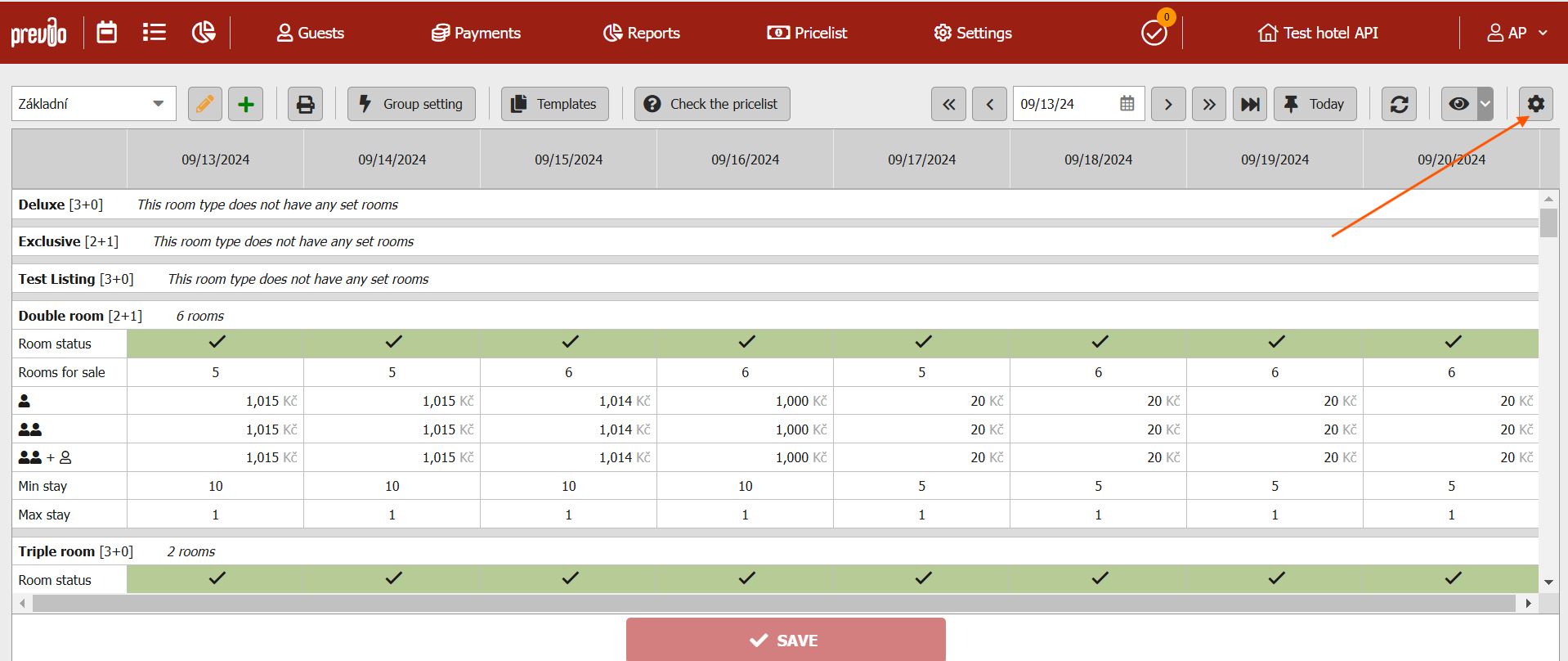 3. Click on Restrictions tab. Select the method of setting the minimum and maximum of length of stay as "by days and room types" and Click on Save
3. Click on Restrictions tab. Select the method of setting the minimum and maximum of length of stay as "by days and room types" and Click on Save
Step 5: Note the Hotel ID
Note the Hotel ID which is present in the URL for your hotel in Previo, as indicated in the below screenshot.
Step 6: Import Listings into PriceLabs
- Log into your PriceLabs account.
- Click Add your listings or Add/Reconnect listings.
- Select Previo from the dropdown menu.
- Enter your Previo Hotel ID.
- Click Connect.
Your Previo listings should now appear on your PriceLabs dashboard!
Step 7: Reviewing & Syncing Prices
- Follow the Getting Started guide to set up your listings.
- Review your pricing and settings in PriceLabs.
- Enable Sync Prices for automatic updates, or click "Sync Now" to push updates immediately.
- Check your Previo account to verify updates
Additional Information
How to update prices for different occupancies in Previo?
By default, we will update the same prices for all occupancies for a room type in Previo. However, if you wish to set different prices for different occupancies, you can do so by setting extra person fees like below. To learn more about extra person fees, click here.
Updating Minimum Stay in Previo
Previo does not allow us to update a min-stay greater than 28 days. If the min-stay on any date in the calendar is set greater than 28, the sync will fail.
Troubleshooting Common Issues
Issue: No Rates Available for Occupancy 1 in Previo
Cause: This error happens when rates are configured based on the entire room rather than the number of occupants in Previo because PriceLabs support syncing rates based on the "Pricing Policy" where rates vary depending on the number of people in the room.
Solution:
Go to Pricelist from the top navigation bar.
- Select Pricelist from the dropdown.
- Click the Settings icon at the top-right corner.
- Locate the Pricing Policy section under General.
- Select Rate differs depending on the number of people in the room.
- Click Save to apply the changes.
Issue: Listing Not Configured as “Offered Online”
Cause: This error happens when the listing is not configured to be set as offered online due to which we are unable to fetch rates for your listing from Previo.
Solution:
- Go to Settings from the top navigation bar.
- Select Hotel → Rooms.
- You will see a list of all accommodations, each with an "Offer Online" option.
- For each listing:
- Click the Edit icon.
- Check the Offer Online box.
- Click Save to confirm the changes.
Next Steps
✅ Review pricing and rules regularly.
✅ Join our Intro to PriceLabs Live Training for further insights.
✅ Join our Intro to PriceLabs Live Training for further insights.
✅ With these steps, your PriceLabs-Previo integration should run smoothly!
Related Articles
What is Dynamic Pricing and how to use it?
Dynamic Pricing provides automated daily rate and minimum stay updates based on market data and your listing performance. You can deep dive into how it works here. We analyze each listing and recommend daily rates based on several factors. We control ...Building an API integration with PriceLabs
Who can integrate External systems such as Property Management Systems (PMS), Online Travel Agencies (OTAs), or channel managers can integrate with PriceLabs using our Dynamic Pricing API functionalities. Steps to integrate Detailed list of steps can ...PriceLabs Dynamic Pricing: Billing, Subscription, and Invoices
How Are Invoices Calculated in PriceLabs? PriceLabs is full of features and bells and whistles, but we’ve kept our pricing straightforward. Here are the key details: Free Trial: Enjoy a 30-day free trial for Dynamic Pricing, with access to all ...PriceLabs - Airbnb integration, common questions, and errors
Before You Start If you use a PMS (Property Management System) or Channel Manager, you must integrate PriceLabs with your PMS—not directly with Airbnb or Vrbo. Here's a quick guide on How to Check if a PMS is Connected to Your Airbnb Account. ...Seasonal Pricing Customizations (aka Pricing Profiles)
What are Pricing Profiles and how can they help you? "Pricing Profile" is a feature that we have introduced to solve for specific use-cases for seasonal markets. A "Pricing Profile" is a user-defined set of configuration of Pricing Customizations. ...
Sign up for training
To help you get the most out of PriceLabs, we have training webinars in English, Spanish, Portuguese and French. Click here to Register.