Migrating to Hyper Local Pulse (more than 10 listings)
The Hyper Local Pulse (HLP) algorithm is our most advanced pricing model, designed to help you get the most out of local demand trends. If you’re managing many listings or using groups in PriceLabs, this guide will help you migrate efficiently.
Before You Start
- If you’re new to PriceLabs, your listings are already using HLP — no action needed!
- For any questions, reach out to support@pricelabs.co.
Step 1: Create or Identify Listing Groups
If you manage many listings, we recommend organizing them into Groups for easier migration. If you’re not using Groups, consider how you categorize your listings — by City, Region, or Property Type.
Best Practice
- Pick 2-3 listings from each group to review and migrate first. Once you’re confident, you can migrate the entire group.
- To filter listings by group:
- Go to your Pricing Dashboard
- Click Filter Listings
- Filter by Group, City, or any custom label
Step 2: Migrate 2-3 Sample Listings
You’ll start by migrating a few listings first, to review pricing and customizations.
Step 2.1: Enable the Algorithm Version Column
- Go to the Pricing Dashboard
- Click Row/Column Visibility
- Tick the checkbox for Algorithm Version
You’ll now see which listings are using the old algorithm and which are on HLP. Listings on the old algorithm will show a Start HLP Migration button.
- If you have child listings, they will be migrated with the parent by default.
- If you manage customizations separately for child listings, uncheck the "Migrate Child Listings to HLP" checkbox.
- The Algorithm Version column updates only after a Save & Refresh, especially if you changed Group or Account-level customizations.
Step 2.2: Open the Migration Screen
- Click the Start HLP Migration button
- Toggle Switch to New Algorithm
- Select New Algorithm (Hyper Local Pulse)
You’ll now see:
- A recommended base price
- A personalized chart comparing your current and future prices
- Customization suggestions tailored to your listing
- Note: The screen is personalized — you'll only see relevant suggestions. You can hover over the yellow boxes for more info.
Step 2.3: Review and Adjust Base Price
If there’s a significant difference in pricing due to the algorithm switch, we’ll recommend a new Base Price.
- If you want to use it, click Accept Base Price & Save Changes
- If not, check Don't save base price change, then hit Save Changes
Step 2.4: Review and Adjust Customizations
You'll see suggestions for updating your customizations during migration. Here's what to look for:
- Demand Factor Sensitivity
With HLP, the event and holiday pricing is improved, and we believe you don't need to make adjustment to this setting further. Hence we suggest you to switch it to "Recommended" option. Below image shows how the setting suggestions/tip looks like at listing and group/account level: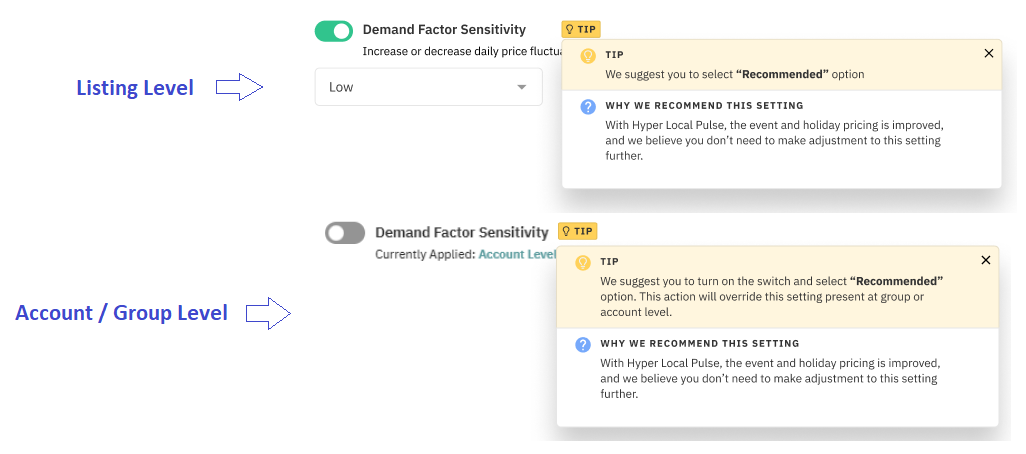
- Day of week pricing adjustment
With Hyper Local Pulse, we believe you wouldn’t need to adjust your day of week pricing adjustments, as the algorithm should do it better. Hence we suggest you to change the values to 0 in all the fields. Below image shows how the setting suggestions/tip looks like at listing and group/account level: - Custom Seasonal Profile (Seasonal Base Prices)
With Hyper Local Pulse, we believe you don’t need to adjust your base price with season as the algorithm should be doing a better job at the same. Hence, we suggest you to remove “Base Price” field in your seasonal profiles. We recommend to keep Min Price and Max Price. Below image shows how the setting looks like at listing and group/account level: - Seasonality
With HLP, the seasonality calculation is improved, and we believe you don't need to make adjustment to this setting further. Hence we suggest you to switch it to "Recommended" option. Below image shows how the setting suggestions/tip looks like at listing and group/account level:
Important: Ensure you’re using PriceLabs Seasonality and that the setting is on Recommended to get the most benefit from HLP.
Step 2.5: Preview the Chart & Save Changes
The migration screen shows a chart with three lines:
- Present Prices – Saved Customization: Your current settings with the old algorithm.
- Final Price – New Algo (Unsaved Customization): Prices based on HLP + any adjustments you’ve made.
- Price with Default Customizations – New Algo: Prices from HLP using only default settings (e.g., last-minute, orphan day, occupancy-based).
Use this chart to:
- Compare old vs. new prices
- See how weekends, holidays, and seasonal trends are priced
- Zoom in on specific dates for a closer view
- Don’t forget to click Refresh Graph after each change to preview how your prices will update.
Once you’re happy with everything:
- Click Accept Base Price & Save Changes
- Or check Don't save base price change and click Save Changes
Congrats! You’ve successfully moved your listing to Hyper Local Pulse!
Repeat steps 2.1 to 2.5 for other listings in the group.
- Note: The checkbox to migrate child listings with the parent is enabled by default. If you manage child listings separately, uncheck this option.
Step 3: Migrate the Entire Group to HLP
Once you’ve reviewed and migrated a few listings, you can migrate an entire Group or Account.
- Navigate to Dynamic Pricing > Customizations
- Go to either the Account or Group tab
- Select the Account or that you wish to migrate
- Click "Review Migration"
In the migration window:
- Toggle Switch to New Algorithm
- Choose New Algorithm (Hyper Local Pulse) from the dropdown
- Update customizations based on suggestions (hover over yellow boxes for tips)
- Warning: If you have these customizations set at the listing level, they must be updated:
- Demand Factor Sensitivity: Set to Recommended
- Day of Week Pricing Adjustment: Set all values to 0
- Seasonality: Set to Recommended
- Seasonal Base Price: Remove the Base Price fiel
- Click Save Changes to start the migration.
- For accounts with ~10 listings, this may take around 10 minutes.
- After migration:, visit Base Price Help for each listing to review updated recommendations.
Reviewing Price Changes
To preview pricing impacts for a listing:
- Go to the Migration screen
- Adjust customizations
- Click Refresh Graph to preview before saving
This lets you compare HLP vs. the old algorithm and make informed decisions before migrating more listings.
Related Articles
Migrating to Hyper Local Pulse (less than 10 listings)
Hyper Local Pulse (HLP) is an upgraded version of our previous algorithm. If you’re new to PriceLabs, your listings are already using HLP. However, if you’ve been with PriceLabs for a while, you’ll need to manually migrate your listings to benefit ...About Hyper Local Pulse and FAQ
Our most advanced pricing algorithm, designed to adapt to your local market with precision What is Hyper Local Pulse? Hyper Local Pulse is a superior version of our existing pricing algorithm. It uses advanced techniques for demand forecasting and ...Managing Multiple Listings with Account and Group-Level Customization
Having multiple listings can be tedious to manage one by one. Thus, PriceLabs allows managing customizations and creating date-specific overrides on the Account and Group-Level making managing multiple listings at once quick and easy. Before You ...How to reconnect listings?
Reconnect your listings whenever you update your PMS/Channel Manager/OTA account password, add new listings, or change listing details such as the name or location. This ensures the latest information appears in PriceLabs and avoids syncing issues. ...Pricing Recipe for New Airbnb Hosts Using PriceLabs
As a new Airbnb host, your goal is to build up bookings and gather reviews quickly. It’s crucial to focus on securing bookings in the near term, as this leads to reviews and improved visibility on the platform. Below is a recommended strategy to help ...